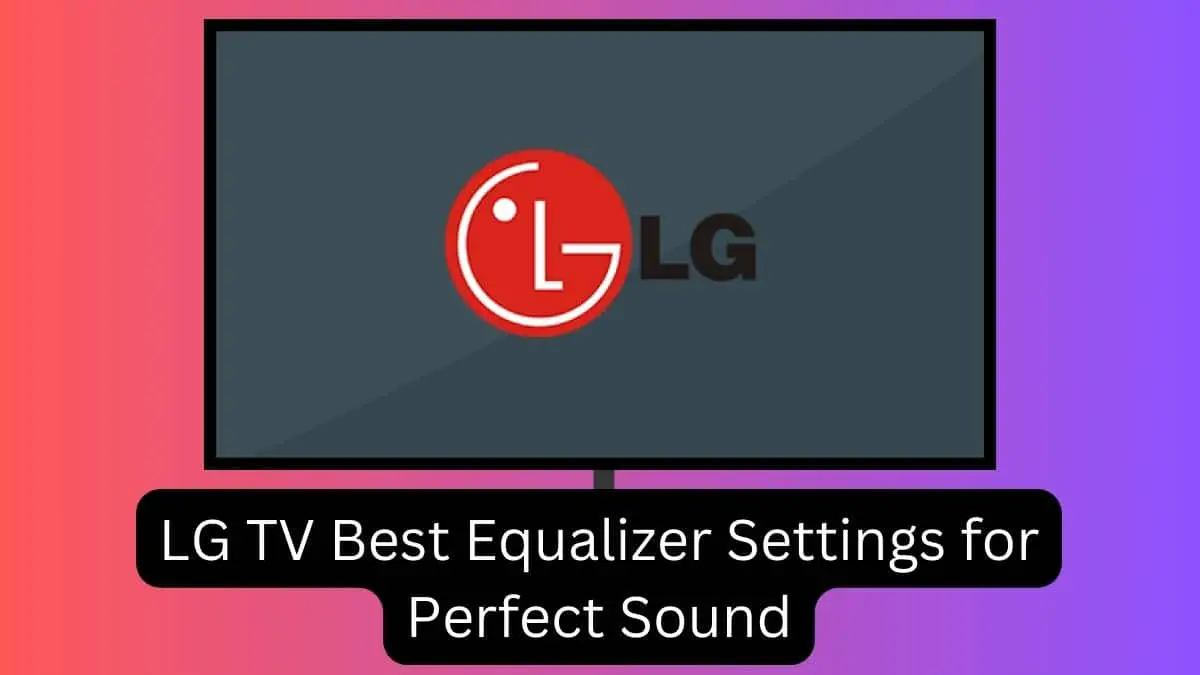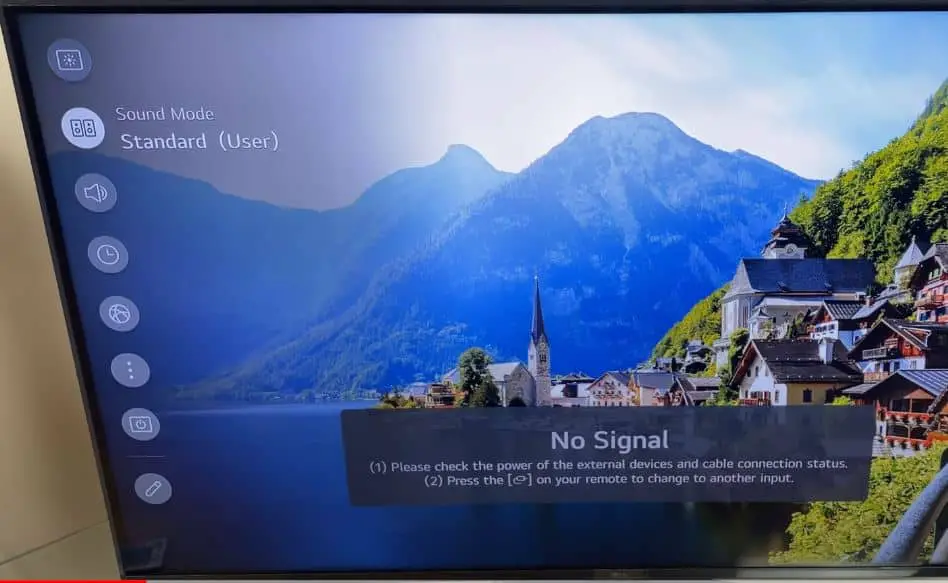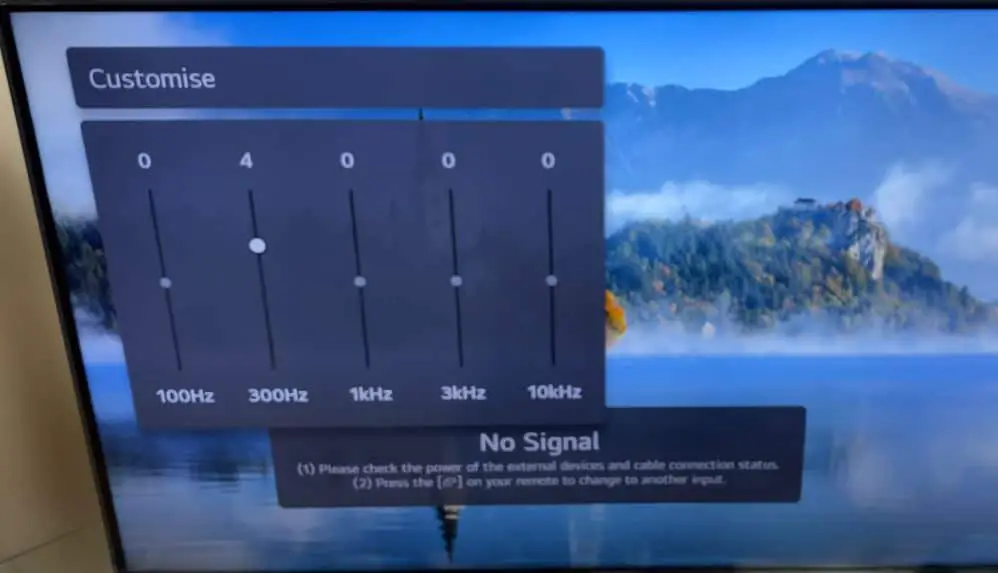Having an LG TV can provide an immersive entertainment experience, with large screens and great picture quality. However, the audio from LG TVs may sometimes lack power and bass. The good news is that you can enhance the sound quality and bass performance of your LG TV’s speakers or soundbar with the right equalizer settings.
In this guide, we’ll review how to get the best audio settings on your LG TV using the built-in equalizer. We’ll cover what an equalizer is, the different audio modes on LG TVs, and step-by-step instructions to adjust the equalizer for clearer dialogue, powerful bass, and balanced sound.
What is an Equalizer?
An equalizer, often abbreviated as EQ, is an audio setting that allows you to adjust the volume levels across different frequency bands. The equalizer has multiple sliders for bass, midrange, and treble frequencies. By boosting or cutting frequencies, you can sculpt the overall tonal balance of the sound.
Equalizers are commonly found on stereos, media players, and in audio production software. Many modern TVs also have EQ settings built into their menus. LG TVs integrate equalizers in their audio menus, allowing you to tweak the sound signature from the TV speakers or connected soundbar.
Using the equalizer appropriately can enhance the audio quality and spatiality. Increasing bass frequencies adds warmth and punch to action films and music. Adjusting the midrange clarifies dialogue in TV shows and movies. Boosting the treble adds crispness and sparkle to acoustic instruments and vocals. Lowering excessively loud frequencies prevents any tonal imbalances.
Understanding the Audio Modes on LG TVs
LG TVs have various preset audio modes that optimize the sound for different content, such as movies, sports, and music. The available audio modes include:
- Standard: Balanced default sound profile suitable for varying content.
- Cinema: Expansive and cinematic sound with a wider sound field. Ideal for movies.
- Clear Voice: Enhances dialogue and vocal clarity. Useful for news, talk shows, and sports.
- Sports: Heightened treble and bass for lively sound when watching sports.
- Music: Tailored audio response for listening to different music genres.
- Game: Immersive surround sound optimized for gaming.
The audio modes apply mild equalizer adjustments for a better genre-specific listening experience. You can further refine the audio by manually adjusting the equalizer based on your preferences.
Accessing the Equalizer Settings Menu
The EQ menu can be accessed from the TV settings or audio settings. Here are the general steps to get to the EQ controls on LG TVs:
- Go to the TV settings menu from the home screen or input menu using the remote.
- Go to the Sound or Audio settings. This is typically under the Sound or Audio option in the TV settings menu.
- Look for a menu item named Equalizer or EQ and select it. This opens up the equalizer adjustment sliders.
- Some LG TVs have the EQ under Sound Mode settings or Additional Settings in the Audio menu.
The location of the equalizer may vary slightly across different LG TV models and software versions. Check your TV’s user manual for model-specific instructions if needed.
How to Set the Equalizer on LG TV
Once you have accessed the Equalizer menu, here are the steps to adjust the EQ settings:
- Start with the preset audio mode that best fits your content, such as Standard, Cinema, or Music.
- Adjust the equalizer bands individually while listening to audio that represents the typical content you watch. For example, play a movie scene with dialogue for TV and movies or a music track for music listening.
- Slide its slider to the right to boost a frequency range. Pulling it to the left cuts those frequencies. Make incremental 1-3 notch adjustments to prevent excessive boosting or cutting.
- Start with adjusting the midrange bands for clear vocals and dialogue. Next, tweak the bass and treble to balance bright and deep sounds.
- To hear the difference, Compare the adjusted EQ setting with the default Flat or Off mode. Toggle between optimized and flat EQ while listening.
- Fine-tune the sliders further if needed for your preferred sound signature. But avoid drastic boosts that may make the sound harsh.
- When satisfied with the audio improvement from your manual EQ adjustments, save the changes by exiting the menu.
Recommended Perfect Equalizer Settings for LG TVs
Here are some recommended equalizer adjustments for LG TVs to get clearer sound, better bass, and overall audio improvement based on common use cases:
For Dialogue Clarity (TV Shows, News, Sports):
- Increase the midrange bands centered at 1-4 kHz by +2 to +4 notch points. This enhances speech intelligibility.
- Slightly reduce the 250 Hz band by -1 to -3 notch points to minimize muddiness.
- Cut the extreme treble above 10 kHz by -2 to -4 notches to reduce harshness and sibilance.
For Cinematic Sound (Movies, Drama Shows):
- Boost the bass bands around 60-125 Hz by +3 to +6 notches for deeper cinematic impact.
- Raise the 10 kHz treble band by +1 to +3 notches for added sparkle and detail.
- Increase the midrange 1-4 kHz bands by +2 to +4 notches for clearer vocals.
For Rich Music Sound:
- Pump up the 60-125 Hz bass bands by +4 to +8 notches for punchy low end.
- Cut the 250 Hz mud band by -2 to -5 notches.
- Boost the 4-8 kHz bands by +2 to +4 notches for lively instrument presence.
- Raise the 16 kHz treble by +1 to +2 notches for airiness.
For More Base:
Here are some recommended equalizer settings to get stronger, deeper bass from your LG TV’s speakers or soundbar:
- 60 Hz: Boost by +4 to +6 decibels. This adds a sub-bass punch.
- 80 Hz: Increase by +3 to +5 dB for low bass thump.
- 100 Hz: Raise by +2 to +4 dB to fill out mid-bass.
- 200 Hz: Reduce by -2 to -3 dB to minimize muddiness.
- 2-5 kHz: Cut by -1 to -2 dB to prevent midrange masking bass.
- 10 kHz: Boost by +1 dB for treble clarity.
- Bass Boost: Turn ON for extra bass emphasis.
Set the sound mode to Music or Movie for a built-in bass lift. Engage any supplemental bass enhancement like MaxxAudio. For surround sound, amplify rear speakers by +2 dB over fronts to balance bass.
Start with small boosts and listen at moderate volumes. Readjust EQ if you hear distortion or muddiness. Finding the sweet spot with these settings will make your LG TV’s audio richer and more powerful. Enjoy the deeper, punchier bass when watching action movies and listening to music.
Troubleshooting Equalizer Issues
Here are some common equalizer problems and fixes:
Issue: EQ settings don’t seem to make a difference.
Solution: Toggle between EQ modes to confirm changes are applied. Check EQ is enabled under Audio settings.
Issue: Dialogue is not clear even after EQ adjustments.
Solution: Minimal center channel volume may limit EQ effectiveness. Use the Clear Voice mode. Enable volume leveling.
Issue: Bass sounds distorted when boosted.
Solution: Lower the decibel level of the bass boost. Reduce bass on the source or speaker.
Issue: Audio sounds hollow or tinny after EQ changes.
Solution: Reduce extreme bass/treble boosts. Slightly raise midrange bands. Reset EQ to compare.
Issue: Volume difference between sources after setting EQ.
Solution: Match volume levels in the System menu. Redo EQ for problematic sources.
Tips for Getting the Best LG TV Audio Quality
Here are some additional tips for improving the overall sound of your LG TV beyond just the equalizer adjustments:
- Set the TV audio output to Optical or HDMI ARC for full-range sound if connecting an external audio system. The default TV Speaker may limit frequency response.
- Enable Volume Leveling to minimize sudden volume spikes and inconsistent loudness between channels or sources.
- Use a soundbar or surround speaker system for more powerful, immersive audio than TV speakers can provide. LG soundbars feature auto EQ for optimized TV integration.
- Position the TV optimally with seating to get the best central soundstage. Angle it towards the main listening zone.
- Mount the TV securely on the wall to reduce cabinet vibrations that may cause distorted sound.
- Clean speaker grills and ports regularly to prevent dust blocking and muffling audio.
- Adjust individual channel volumes in the audio settings if needed to correct imbalances.
- Try a hearing test to determine if you have hearing loss affecting certain frequencies so you can compensate accordingly by adjusting the equalizer.
Adjusting the equalizer is an effective way to get better audio performance from your LG TV. Optimize it for the content you frequently watch, and enjoy the improvements in dialogue, bass quality, and overall sound. Combine with additional audio enhancement techniques for a truly immersive entertainment system.