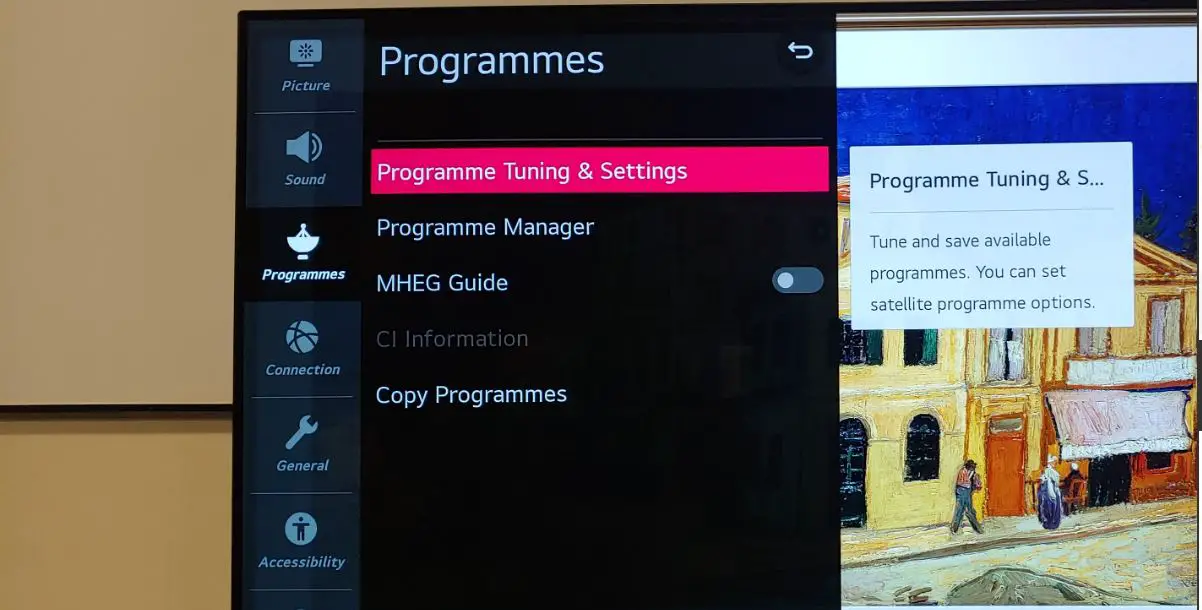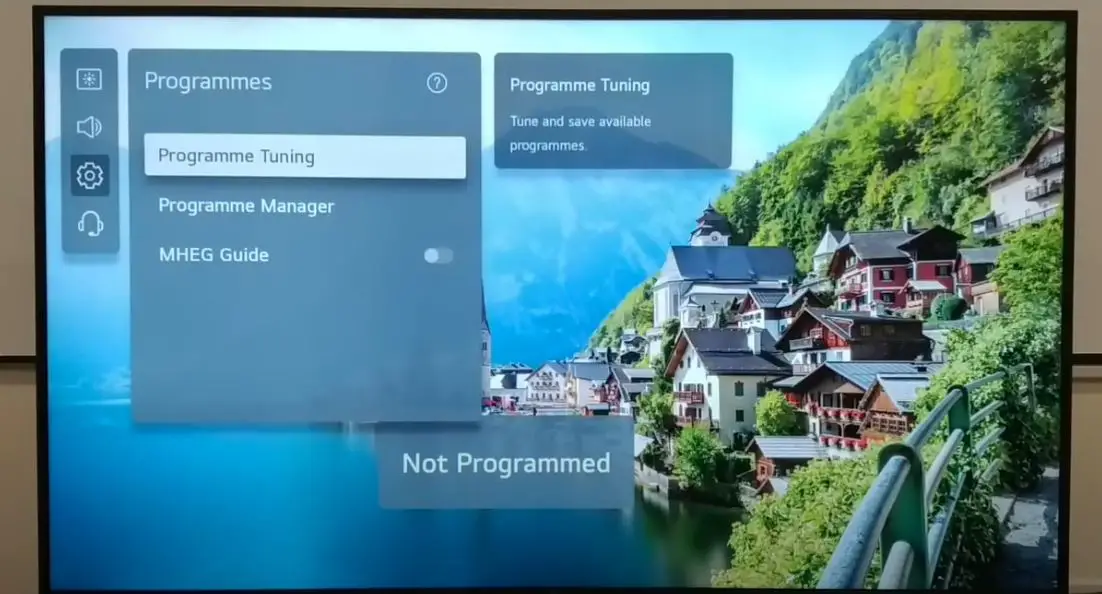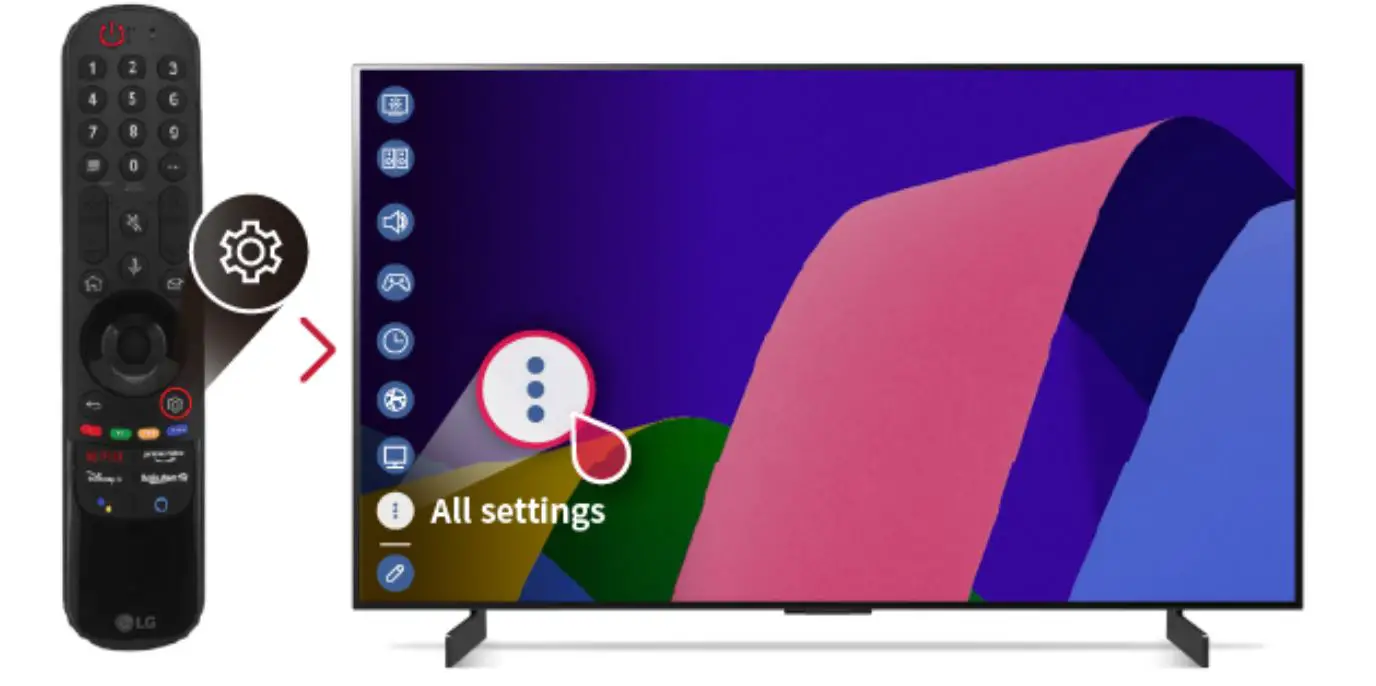LG televisions are known for their innovative technology and sleek designs. However, like any electronic device, they occasionally encounter technical issues. One common error on LG TVs is the “Not Programmed” message. This typically appears when the TV has some connecting and tuning issues. The good news is that this problem can often be fixed with some simple troubleshooting steps. This guide will review the steps to resolve the Not Programmed error on your LG TV.
Troubleshooting Steps to Fix the Not Programmed Error
Seeing a “not programmed” error on your LG TV can be frustrating. It typically means your TV isn’t detecting a signal from your cable/satellite box or antenna. Here are some steps to try to resolve this issue:
Check Antenna/Cable Connections
For TV channels from an antenna or cable connection, also inspect the connections from the antenna or cable jack on the wall to your TV. Ensure the coaxial cable is securely screwed into the port on the back of the TV. If you have a spare, try disconnecting and reconnecting the cable or swapping it out for a different cable.
Go to the Settings ->Click on three dot -> Connection -> Device connection Settings -> Universal Control
Also, try adjusting the position or location of your antenna to ensure proper reception. Remove any obstructions between the antenna and the TV.
Select the Correct TV Input
If your connections check out, the next thing to verify is that your TV input is set correctly. Press the “Input” or “Source” button on your LG TV remote and select the input you have your device connected to, such as HDMI 1, HDMI 2, etc.
Make sure you select the specific input you have the cable/satellite box, streaming stick, or other device plugged into. The TV won’t detect a signal if you select the wrong input.
Also Read:
Check Auto-Tuning
If checking connections and selecting the correct input doesn’t resolve the issue, try running an auto-tuning scan on your LG TV. This scans for available channels and programs them in.
To do this, For (2020 or earlier models)
Go to Settings -> Programmes -> Programme Tuning & Settings -> Auto Tuning. Select your tuning mode (Antenna, Cable, etc) and start the auto scan. This can take several minutes to complete.
For (2021 models and later)
Go to Settings -> General -> Programmes -> Programme Tuning. After that, it will automatically start the Programming scan. This can take several minutes to complete.
Change Region on LG TV
If you have gone through the steps of checking connections, inputs, auto-tuning, etc., another setting to adjust is the TV region.
To change the region on an LG TV:
For (2020 or earlier)
- Go to Settings -> General -> Location.
- Select the Broadcast Country option.
- Search for and select the country you are located in.
- Confirm the change by selecting Yes.
For (2021 models and later)
- Go to Settings -> General -> System -> Location.
- Select the Broadcast Country option.
- Search for and select the country you are located in.
- Confirm the change by selecting Yes.
If your country is not listed, scroll down and choose the Other option to enter your region manually.
Setting the correct broadcast country will help the TV scan for channels properly in your area. An incorrect region can cause channels not to be detected.
Following these tips should help resolve the “not programmed” error so you can enjoy your LG TV. If the problem persists, you may need to consult your TV manual or contact LG support for further assistance.