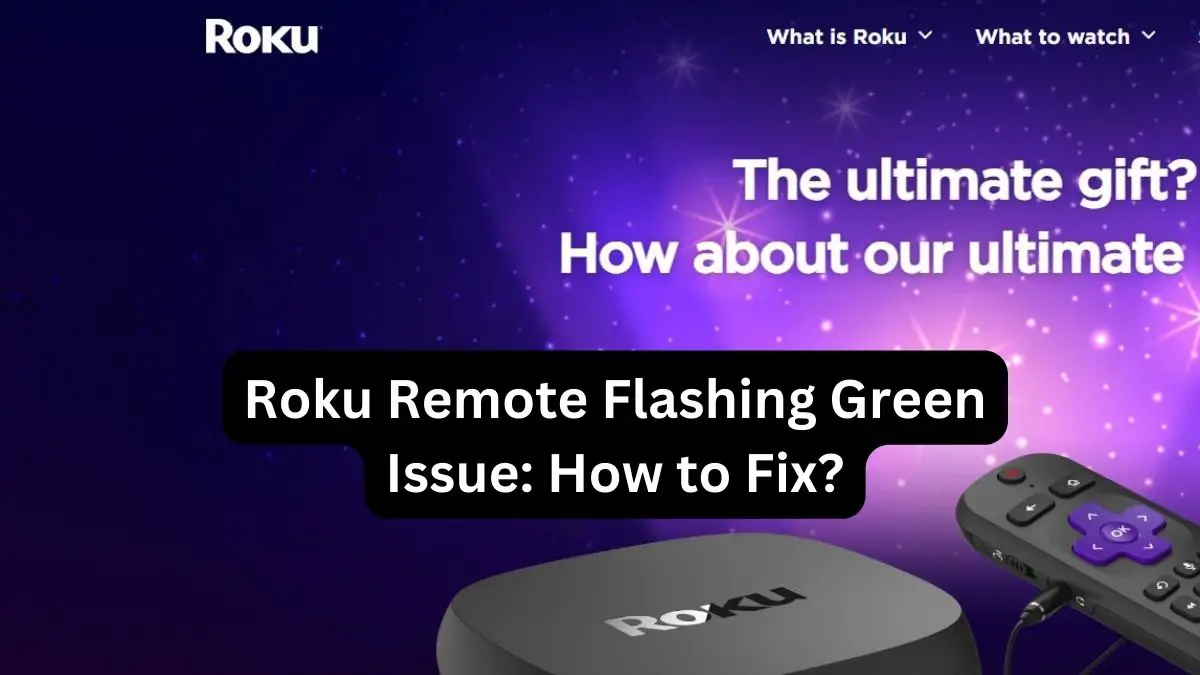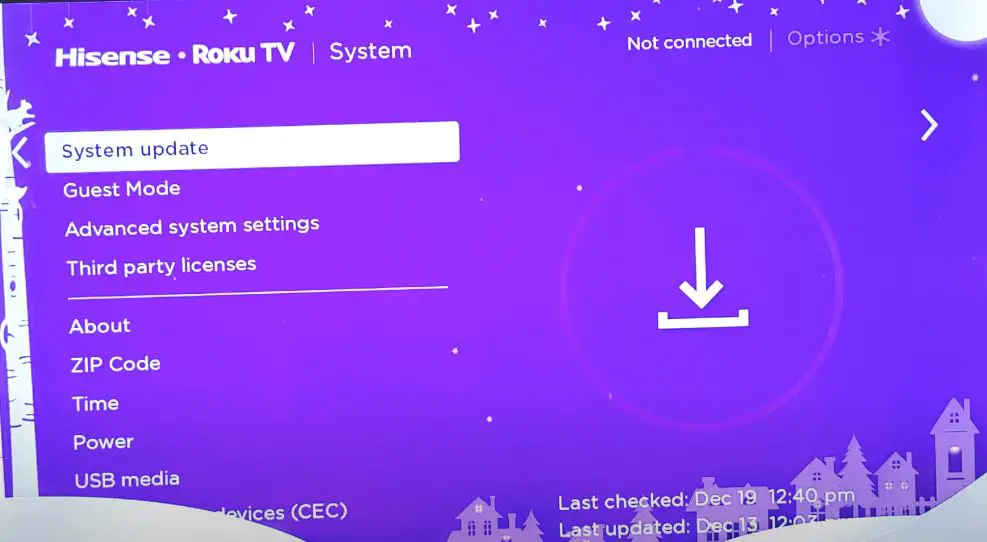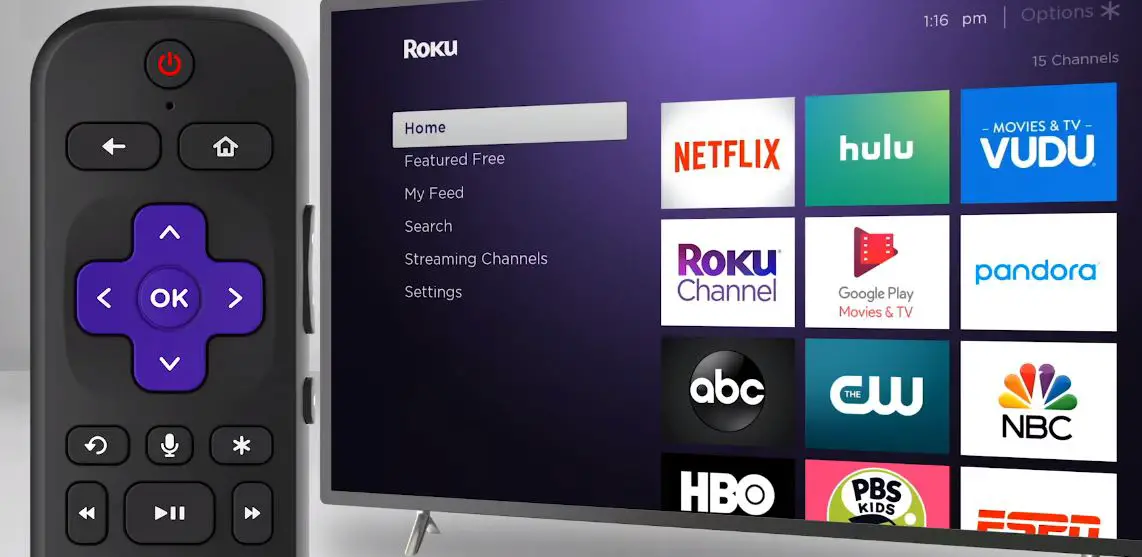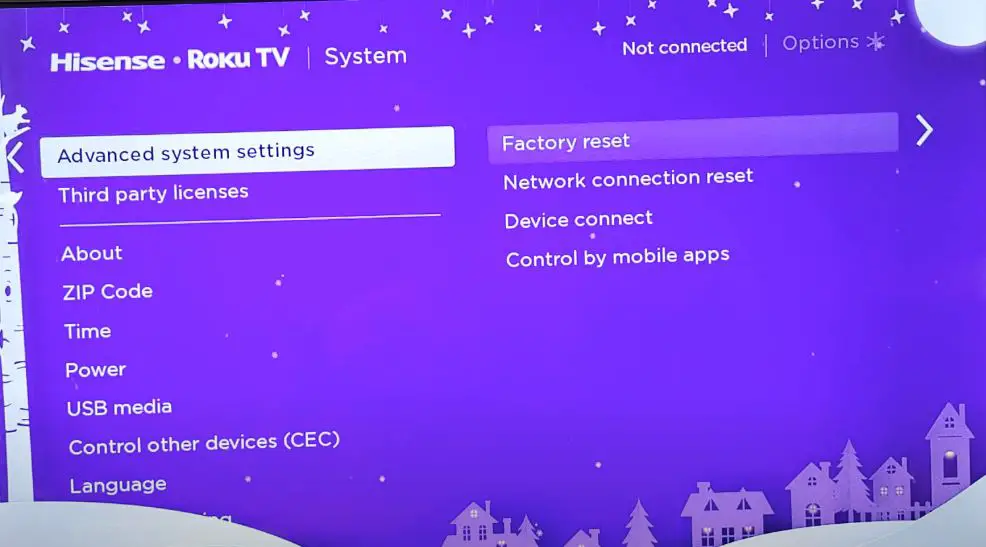The Roku remote is a handy way to control your Roku streaming device. However, the remote can sometimes start flashing green for no apparent reason. A flashing green light typically means the remote has lost its connection with the Roku device. Don’t worry – this issue can often be fixed by following some simple troubleshooting steps.
Why Is My Roku Remote Flashing Green?
There are a few common reasons why your Roku remote may start flashing green:
Low Batteries: If the batteries in your remote are running low, this can cause connectivity issues that lead to the flashing light. Replacing the batteries often resolves this problem.
Out of Range: The Roku remote connects wirelessly to your device. If you move too far away or there is interference, the connection can be lost. Moving closer to the Roku usually helps.
Sync Issues: Sometimes, the remote loses its sync with the Roku player, causing the flashing light. Re-syncing the devices often fixes this.
Faulty Remote: In some cases, a hardware issue with the remote itself could be the culprit. You may need to replace the remote if other troubleshooting fails.
Software Glitch: Occasionally, a bug or glitch with the Roku software can cause remote sync issues. Updating the software may help resolve this type of problem.
How to Fix Roku Remote Blinking Green Light
If your Roku remote is blinking green, don’t panic. Here are some step-by-step tips to help get it working again:
1. Check/Replace Batteries
The first thing to try with any remote is replacing old batteries with fresh ones. The Roku remote runs on 2 AA batteries. Make sure you are using good quality alkaline batteries for best performance. Snap the batteries into place, observing proper polarity. If the light stops flashing green once you install new batteries, the problem is solved!
2. Re-Sync the Remote
If new batteries did not fix the flashing problem, try re-syncing the remote with the Roku player:
- Press and hold the sync button on the back of the Roku remote for 3 seconds. The button is in the battery compartment.
- The remote light will start flashing more rapidly.
- Press the Home button 5 times in quick succession on the Roku device.
- The remote light should now stop flashing and stay solid green.
This process re-pairs the remote to synchronize communication between the devices. Retry using the remote to see if this solved the connection issue.
3. Power cycle the Roku
If re-syncing did not work, try power cycling the Roku device:
- Unplug the power cable from the back of the Roku unit for 10 seconds.
- Plug the Roku back in and let it reboot completely.
- Once the home screen loads, try using the remote again.
Power cycling the Roku essentially functions as a reset and will often resolve intermittent hardware sync issues like a flashing remote.
4. Try a Remote Finder
Some Roku remotes come with a remote finder feature. If your remote has a button on the bottom front edge, press and hold it for 2 seconds. The Roku player will make a beeping sound so you can locate it.
Walk closer to the Roku unit while continually holding the finder button. Range is the issue if the remote connects and stops flashing when near the device. You may need to move the Roku closer or remove obstacles between the remote and the player.
5. Rule Out IR Interference
If you’ve tried the above steps and the Roku remote still flashes green, the issue may be wireless interference. Roku remotes communicate via infrared (IR) and wireless radio frequency (RF).
Check if any other devices in the vicinity could be causing IR interference:
- Turn off nearby appliances like air purifiers, fans, or space heaters.
- Make sure the Roku remote has line-of-sight access to the player.
- Eliminate clutter or objects between the remote and the Roku box.
If the remote operates properly once potential sources of IR interference are removed, you’ve identified the problem.
6. Update Roku Software
Sometimes, a software bug or glitch can cause temporary remote connectivity issues. Go to Settings > System > System update on your Roku to check for any available updates.
If an update is available, download and install it. This may require you to restart the device. Try the remote again afterward to see if your issue is resolved.
7. Unpair then Re-pair the Remote
If all else fails, you can unpair and then re-pair your remote to your Roku:
- Go to Settings > Remotes & Devices > Other remotes > Unpair on the Roku.
- Press and hold the pairing button on the back of the remote for 3 seconds.
- Return to Settings > Remotes & Devices > Other remotes > Pair on the Roku.
- Follow the on-screen prompts to complete the re-pairing process.
This will clear any previous pairing issues and allow you to create a fresh connection. Test the remote after re-pairing to see the flashing green light issue resolved hopefully.
8. Try a Wireless Channel Scan
Roku devices operate over your wireless network on a specific channel or frequency. If another device in your home is causing wireless interference on that channel, it can disrupt the remote connectivity.
- Go to Settings > Network on your Roku. Select Check connection. The Roku will run a system scan checking for wireless interference.
Any issues found can often be resolved by changing to a better wireless channel through your router settings. Contact your ISP or router maker if you need help changing channels.
9. Rule Out Hardware Problems
If you still can’t stop the flashing green light on the remote, there may be a hardware problem with the Roku itself or the remote.
As a last resort, you can isolate the issue:
- Try pairing another Roku remote to your player. If it works fine, your original remote is likely defective.
- Pair your remote to another Roku device. If the flashing persists, your player itself may have a hardware problem.
In either case, you most likely need a replacement remote or player if the issue persists across different hardware combinations. Contact Roku support about a replacement.
10. Factory Reset the Roku
If all else fails and you can’t resolve the flashing remote through other troubleshooting, a factory reset may be necessary:
- From the Roku home screen, go to Settings > System > Advanced system settings > Factory reset
- Follow the prompts to confirm the reset.
- Set up the Roku device again once it restarts. Repair your remote.
This should eliminate any software bugs or glitches causing connectivity issues and allow you to reconnect the remote properly. Only use this fix as a last resort, as it will remove your device settings and channel lineups.
Preventing Future Roku Remote Issues
Once you’ve fixed your flashing Roku remote, follow these tips to avoid connectivity problems recurring in the future:
- Always use fresh alkaline batteries: Don’t let batteries run low, which can cause syncing issues.
- Keep the line-of-sight clear: Avoid objects that can block communication between the remote and Roku device.
- Re-sync regularly: Re-pair the remote to your Roku every few months as a preventative measure.
- Check for interference: If the problem starts again, look for sources of IR/wireless interference from other devices.
- Update software: Install Roku software updates promptly to fix any bugs that could disrupt the remote connection.
- Upgrade firmware: If available for your model, update the Roku and remote firmware to the latest versions.
- Contact support: If issues persist, don’t hesitate to contact Roku’s customer support team for troubleshooting help.
Following these simple practices will help ensure your Roku remote keeps working smoothly for your entertainment pleasure! A flashing green light on the remote is annoying, but fixing it is usually quick and painless.
Conclusion
You can quickly stop your Roku remote from flashing green with a few simple troubleshooting steps. The most common fixes include checking the batteries, re-syncing the devices, power cycling the Roku, eliminating interference, and re-pairing the remote. Stick with it; your remote will work properly again in a few minutes.