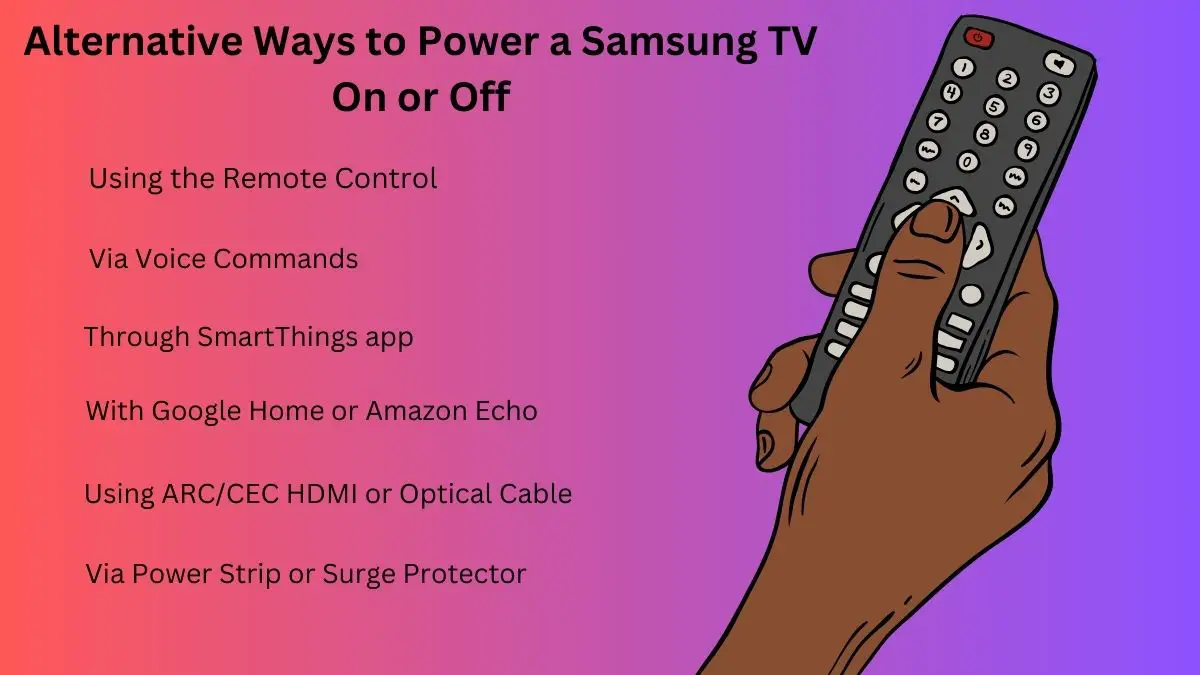Finding the power button on a Samsung TV can sometimes be confusing, as its location varies across different models. However, knowing where to look can make turning your TV on and off quick and easy. In this guide, we’ll walk through how to locate the power button on any Samsung smart TV.
Find Power Button On Samsung TV
- On most Samsung TVs, including QLED, Crystal UHD, and NU7100 models, the power button is located on the bottom right edge of the TV’s back panel. Simply reach underneath the bottom right corner, and you should feel a tactile, push-button power switch. Press it to turn the TV on or off.
- Some smaller Samsung TVs may have the power button along the left or right edge of the TV instead. Look for a button with a standby symbol on it to identify the power key.
- On certain premium Samsung TVs, like The Frame and The Serif, the power button is cleverly disguised as part of the TV’s aesthetic. For The Frame, the power button is built into the matte black exterior frame, centered at the bottom. The Serif is located on the lower right side of the TV’s body.
- If you have an older plasma or LCD Samsung TV, you’ll likely find the button along the lower right side of the back panel instead.
No matter the exact location, the power button is always situated within easy reach on the back or side of the TV. It is designed to be identified by touch so you can quickly power the TV on or off without having to look behind it.
Also Read:
Samsung TV Remote Home Button Not Working: How to Fix?
Alternative Ways to Power a Samsung TV On or Off
Beyond the physical power button, there are a couple of alternative ways to turn your Samsung TV on or off:
Using the Remote Control
Most Samsung TV remotes have a power button at the top that can toggle the TV on or off. Just point the remote at the TV and press the power button. Newer remotes with Bluetooth connectivity don’t need to be aimed directly at the TV.
Via Voice Commands
Samsung smart TVs can be controlled using voice commands. Saying “Hi Bixby, turn off the TV” or “Alexa, turn on the TV” to a connected voice assistant will power the TV on or off.
Through SmartThings app
Samsung’s SmartThings app allows you to control your TV remotely. Open the app on your phone and tap the power button tile to turn your TV off if you misplaced the remote.
With Google Home or Amazon Echo
Connect your Samsung TV to a smart speaker for voice control power options. Say, “Alexa, turn off Samsung TV” or “Hey Google, turn on the TV.”
Using ARC/CEC HDMI or Optical Cable
If you have devices connected to your TV via HDMI-ARC or optical cable, powering those devices on will also automatically power the TV.
Via Power Strip or Surge Protector
Plugging your TV into a power strip or surge protector allows you to power it on or off by toggling the switch on the strip.
Troubleshooting If Your Samsung TV Won’t Power On
If pressing the power button doesn’t turn the TV on, don’t panic. Here are a few tips to get your Samsung TV powered up:
- Check connections: Ensure the TV’s power cord is securely plugged into the outlet and TV. Also, confirm that any power strips are switched on.
- Try another outlet: Plug the TV’s power cord into another outlet if the original outlet is faulty.
- Inspect for damage: Look over the power cord for any damage that could prevent power from flowing. Unplug the cord and get a replacement cord if it is frayed or cut.
- Remove and reconnect cables: Unplug all of the HDMI, audio, and other cables from the back of the TV, then plug them back in. This resets the connections.
- Let it sit: If the TV was unplugged recently, let it sit plugged in for several minutes before pressing power. This gives the components time to reset.
- Factory reset: A factory data reset for smart TVs will clear any software bugs preventing powering on. Just be warned you’ll have to reprogram your settings afterward.
- Contact support: If the power button and troubleshooting don’t work, contact Samsung support online or by phone. They can walk you through any other steps needed to get the TV powered on.
With the power button in an easily accessible spot on every model, Samsung TVs make it simple to get your screen up and running fast. Knowing the possible locations lets you turn your TV on or off quickly. But even if the power button fails, rest assured there are alternative methods and troubleshooting steps to help get your Samsung TV powered back on.