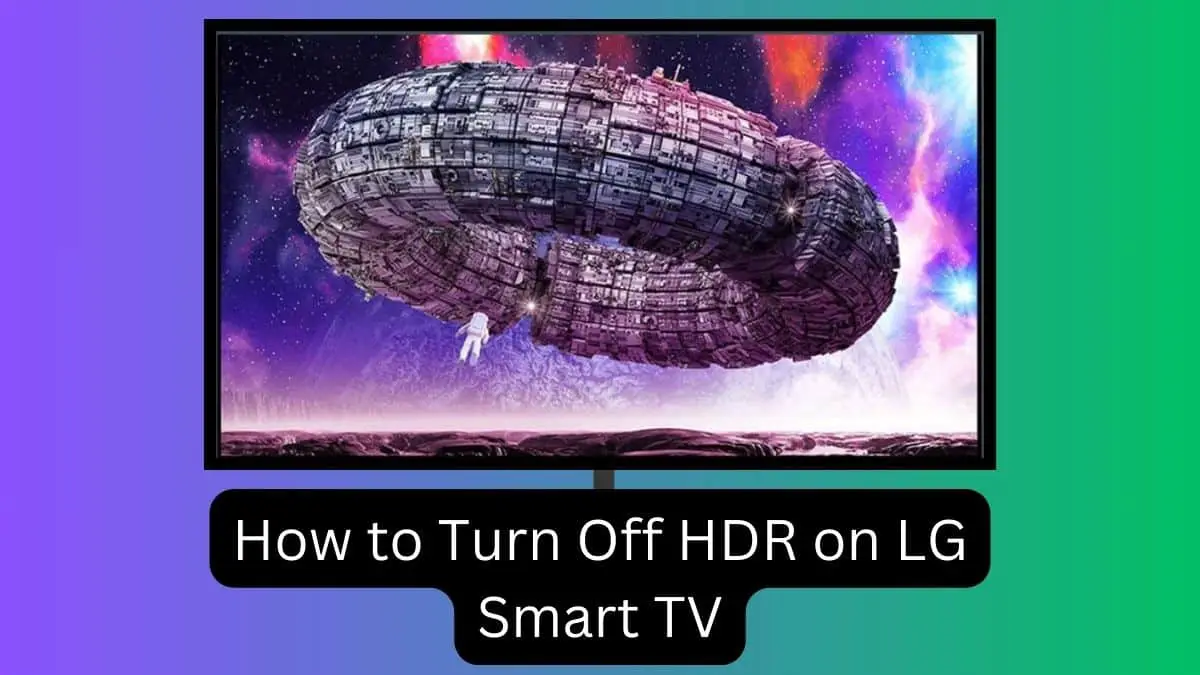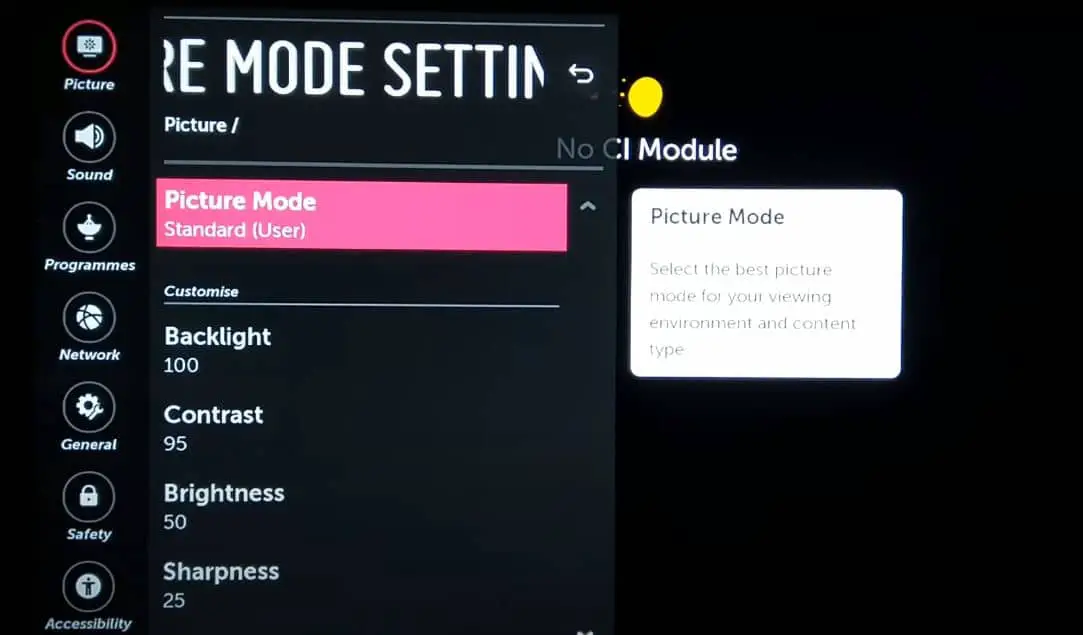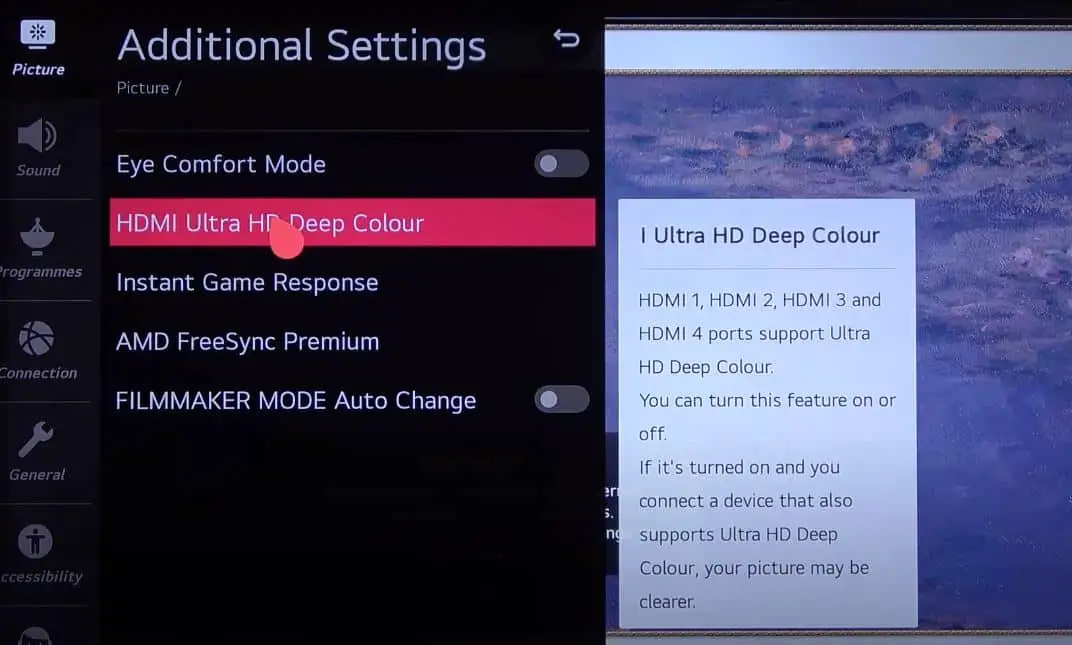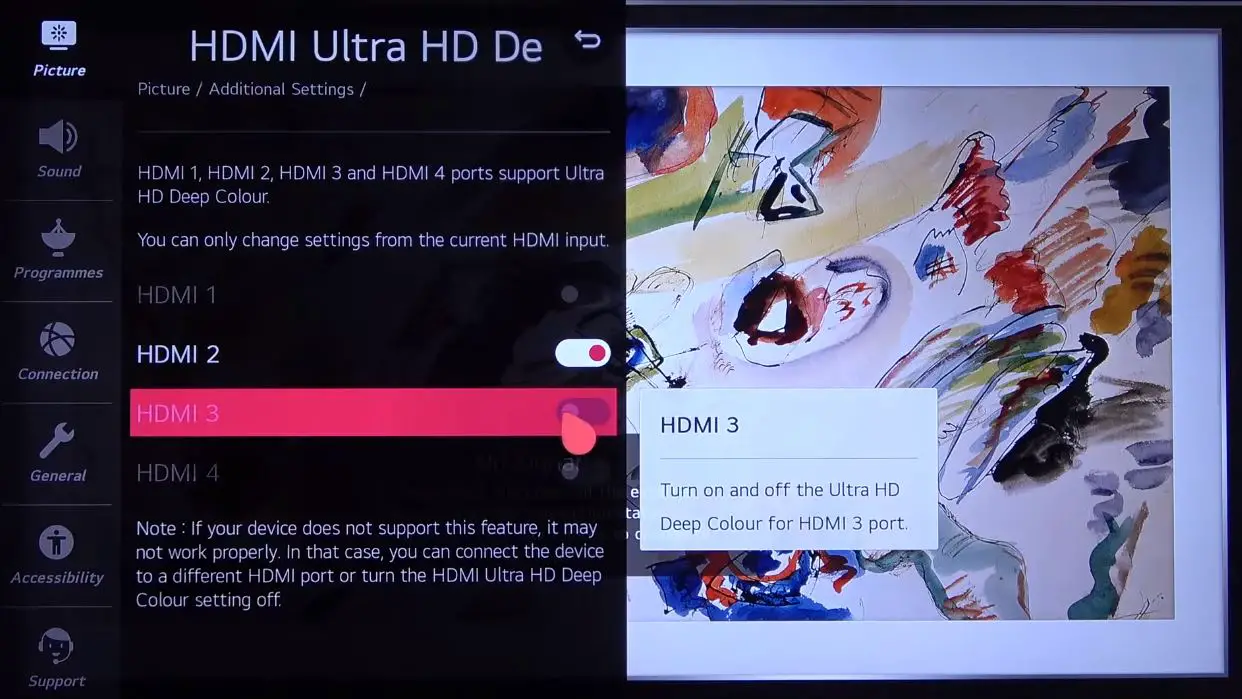High Dynamic Range (HDR) technology expands the range of brightness levels on compatible televisions, creating images with heightened contrast and color. The expanded contrast range enables more refined, realistic, and striking visuals when viewing HDR-enabled content.
However, you may sometimes want to turn off HDR on your LG smart TV. Reasons include finding the effect distracting on non-HDR video, noticing display flickering problems, or reducing input lag for a smoother gaming experience. Disabling HDR returns the television to a standard dynamic range compatible with all video sources.
Fortunately, turning off HDR on your LG TV is simple enough once you understand the basic menu settings. This guide will take you through the step-by-step process of disabling HDR on any recent LG smart TV model.
Prerequisites
Before we get into the steps to turn off HDR, let’s go over some important information:
- This guide applies to 2018 and newer LG TVs running webOS 3.5 or higher. The menus may differ slightly if your LG TV runs an older software version.
- Turning off HDR will disable it across all HDMI video inputs on your TV. You cannot disable it only for certain inputs.
- Disabling HDR does not affect Smart TV apps like Netflix. You would need to adjust their in-app video settings to disable app HDR.
Turn Off HDR on LG Smart TV with a few Steps
Now that you understand what disabling HDR entails let’s move on to the step-by-step guide.
Accessing the Picture Settings Menu
The HDR setting on your LG TV is located in the Picture settings menu. To access it, you will need to:
- Turn on your LG smart TV and launch any video input source like a streaming stick, cable box, or game console.
- Press the Settings button on your LG remote. This brings up the TV settings ribbon overlay along the bottom of the screen.
- Select the All Settings icon (shaped like a gear wheel) at the far right side of the ribbon.
- In the left sidebar menu that pops up, choose the “Picture” settings category. This displays the various picture menus in the right pane.
- From here, you can now access and adjust the HDR controls for your LG TV.
Locating the HDR Setting
Your LG TV’s HDR control is found in the “Additional Settings” sub-menu within the main Picture settings. Here are the steps to navigate there:
- Scroll down and select the “Additional Settings” choice in the right Picture settings pane.
- In the new “Additional Settings” menu that opens, scroll down through the various options until you locate the HDMI ULTRA HD Deep Color setting.
- Open the HDMI ULTRA HD Deep Color menu. This is where you can enable or disable HDR by input.
Disabling HDR for Each Input
Now we get to the key part – actually turning off HDR for your TV’s ports. Your LG TV allows you to enable or disable HDR video capability for each HDMI input separately.
Follow these steps to turn off HDR support:
- Under HDMI ULTRA HD Deep Color, you will see the list of HDMI ports. Typically labeled HDMI 1 through 4.
- Using your remote, select the video input where you want HDR disabled.
- In the submenu that appears, use the toggle control to turn the setting from On to Off. This disables HDR for that input.
- Repeat steps 2 through 3 to disable HDR for other ports if desired.
Once you have disabled HDR support for every necessary video input, exit out of the TV settings menus to complete the process.
Confirming HDR is Disabled
To test and verify that HDR video capability has been successfully turned off:
- Launch a video app like YouTube and play an HDR-encoded video clip.
- Press the Settings button on your remote again to bring up the settings ribbon while the video plays.
- Choose “Picture Mode Settings” and look at the info displayed at the top of the right pane for that video input.
- It should no longer state HDR is active for the current video format. Only display resolutions like 2160p or 1080p will be shown now.
Conclusion
Disabling the HDR feature on your LG smart TV is simple once you know how to access the correct menu and settings. Toggling off the HDMI Ultra HD Deep Color option for inputs will instantly turn off HDR capability for any video source across all picture modes being viewed on that display input.
Now, you can disable HDR when you find it causes issues or is unnecessary for certain video content. Remember that disabling it for a device like a streaming stick will affect all apps. There is no per-app control unless directly provided in the app itself.
We hope this guide has helped explain the necessary steps to turn off HDR support on your LG smart TV easily. Enjoy customizing your optimal viewing experience!