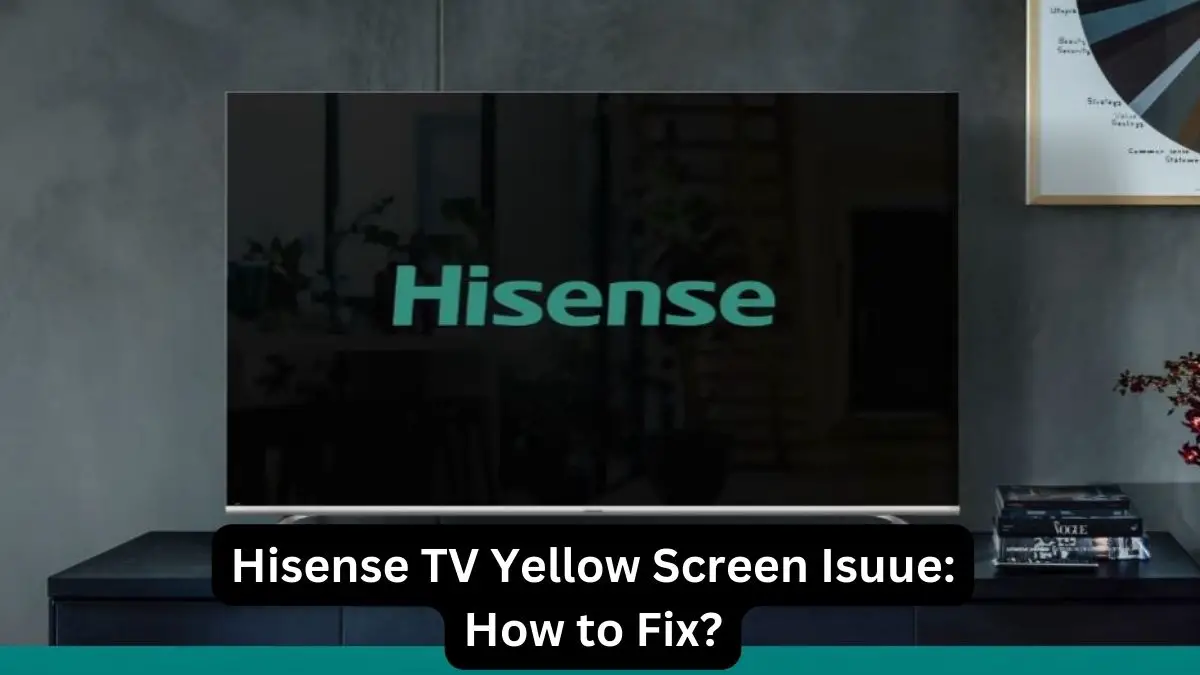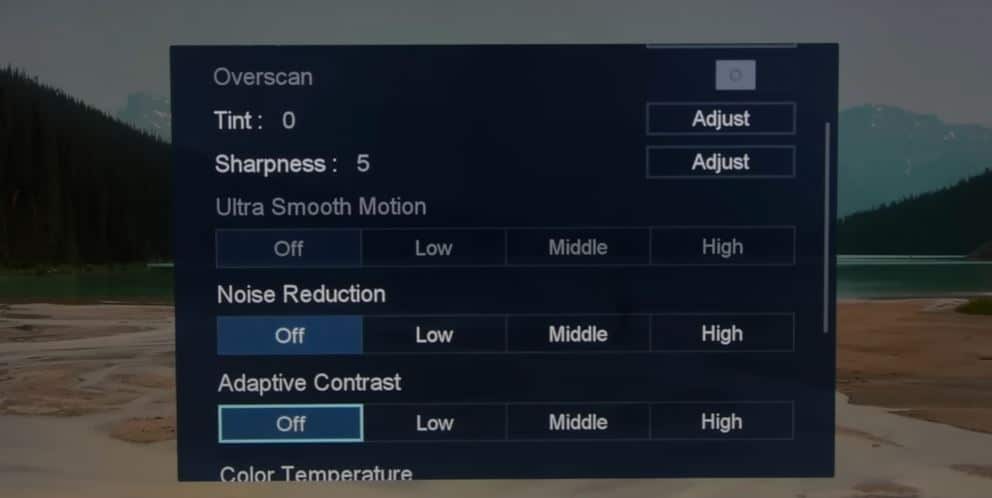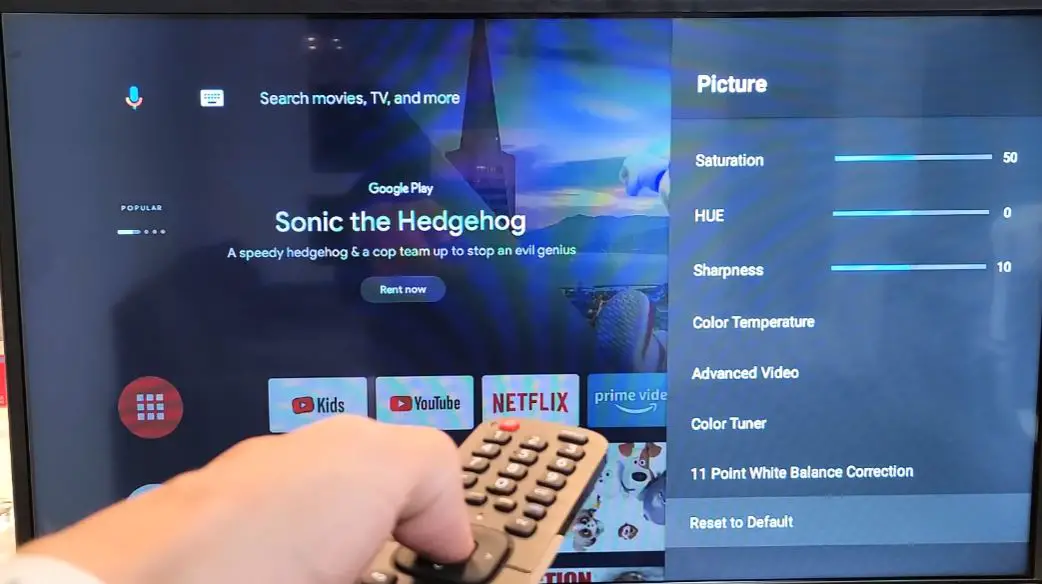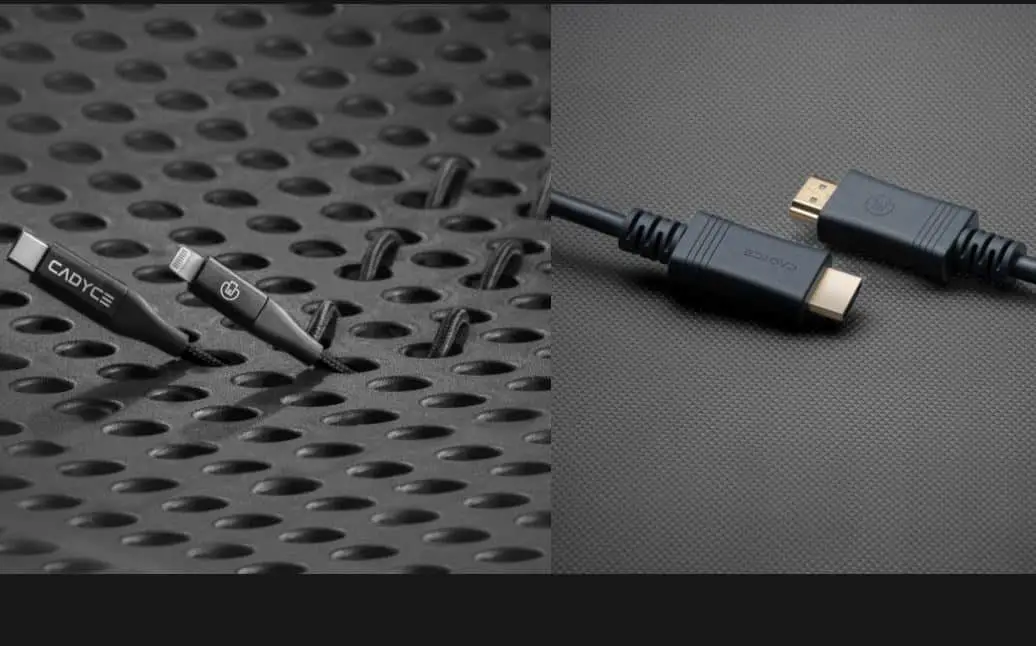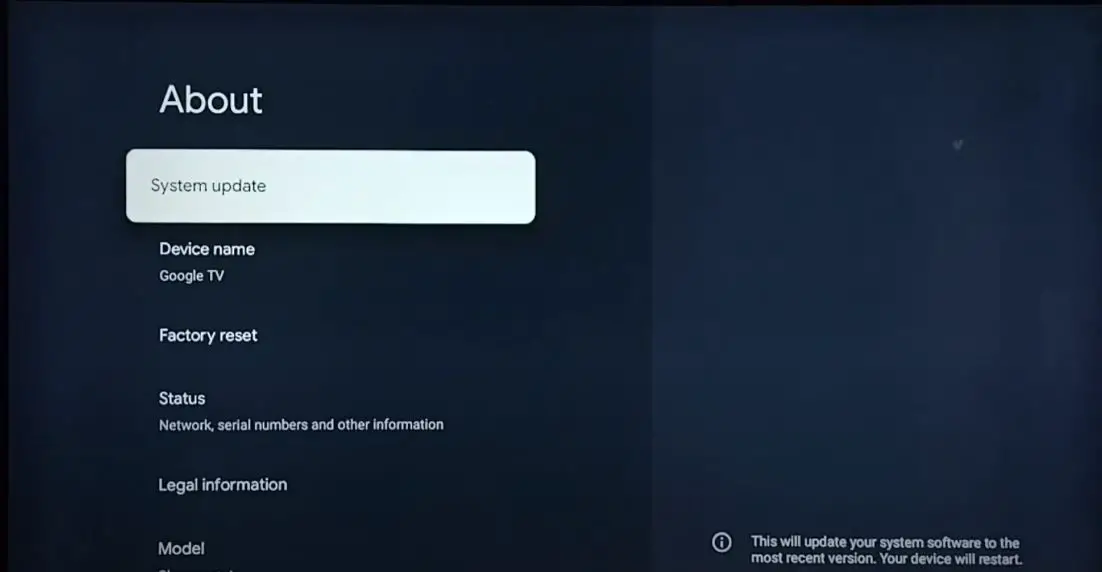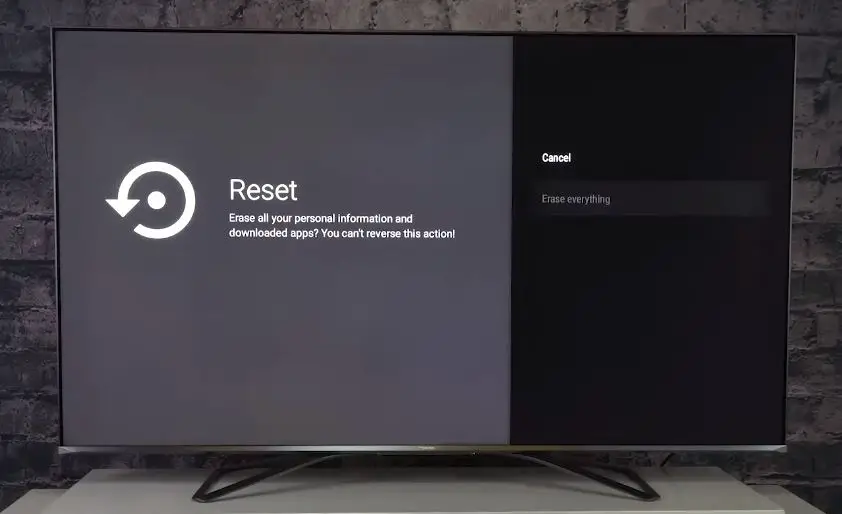The dreaded yellow screen or tinted display is an issue that has plagued many Hisense TV owners. A yellowish tint over the entire screen is annoying to look at and mars your viewing experience. Thankfully, this issue can often be fixed with a few simple troubleshooting steps. Here is a comprehensive guide on diagnosing and fixing the Hisense TV yellow screen problem.
What Causes the Yellow Screen Issue on Hisense TV?
Before we get into fixes, let’s first understand what causes the yellow screen issue on Hisense televisions in the first place. Here are some of the most common culprits:
Faulty LED Backlights: Modern Hisense TVs use LED backlights to illuminate the LCD panel. These LEDs emit white light, passing through color filters to create the screen image. Faulty or aged LEDs on the edges of the TV screen often emit yellowish light instead of white, which results in a yellow tint.
Incorrect Picture Settings: The wrong picture mode or incorrectly adjusted color and tint settings can skew the color temperature, causing a yellowish screen tint. For example, setting the ‘warm’ color temperature makes screens more yellow.
Buggy Firmware: Bugs or glitches in the TV’s firmware may erroneously set color profiles, creating a permanent yellowish hue to the display. Outdated firmware can also cause such issues.
Damaged Display Panel: Ribbon cable damage, a cracked LCD panel, or a busted T-con board can disrupt color output and lend a yellow tinge. Physical damage is the least common reason but cannot be ruled out.
External Factors: Strong magnetic or electric interference from appliances, cables, transformers, etc, placed too close to the TV can corrupt color output and induce a yellow overlay.
Now that you know why this problem occurs, let’s look at the steps to fix the yellow screen issue on your Hisense television.
Yellow Screen on Hisense TV: How to Get Rid of?
Check External Factors Causing Interference
First, you should check if something external is causing electromagnetic interference. So look around and see if you spot any of these potential culprits placed too close to the TV:
- Power cables
- Electrical appliances like air conditioners, heaters, etc
- Magnets or speakers
- Mobile phones
- Computers, laptops, or other electronics
If you find any such source of potential interference, switch it off or move it away from the TV to see if the yellow tint reduces. Unplug all cables and devices connected to the TV as well. This can isolate the issue and confirm if external interference is the culprit.
Change Picture Settings
The next thing to try is adjusting the picture settings. Open the Picture settings via the TV menu. Start by resetting all picture modes and values to default. Then, switch between picture presets like Standard, Vivid, Cinema, etc, to see if any mode is free of the yellow tint.
Also, manually play with values under advanced settings:
- Reduce Warm color temperature
- Increase cooler Red, Green, and Blue color saturation
- Adjust Hue settings away from yellow
- Disable any extra color processing like MEMC, Black Level expansion, etc
- Switch the Color Gamut between Auto, Native, and Custom modes
- Reduce Contrast enhancement, which can skew colors
Fixing the picture mode and values correctly can fix the yellow hue in many cases.
Reset Picture Settings
If you accidentally change the wrong picture settings or enable the wrong picture mode, then the screen colors will be too yellow. We recommend resetting the picture settings back to the factory default values to fix this. Here are the steps to reset picture settings on different Hisense TV models:
- Go to Settings > Device Preferences > Picture > Reset to Defaults > Yes for Hisense Android TV.
- Go to Settings > Display & Sound > Picture > Restore Defaults for Hisense Google TV.
- For Hisense Roku TV, press the Home button > Settings > Picture Settings > Customize Picture > Reset Settings > Reset.
- For Hisense XClass TV, press the Home button > Settings > Picture and Sound > Picture Settings > Reset > Yes.
- For Hisense Fire TV, press the Home button > Settings > Picture > Advanced Settings > Reset to Defaults > Reset.
- For Hisense VIDAA TV, go to Settings > Picture > Picture Mode Settings > Reset.
Resetting the picture settings will remove any customized color profiles and restore the factory default values. This can potentially fix any incorrect color adjustments that are causing a yellowish tint on your Hisense TV’s display.
Check Cable Connections
Loose, damaged, or improperly connected AV cables can also distort color output and cause yellowish screens.
So inspect all the video cables connected to your TV – HDMI, VGA, DVI, RGB, Component, Composite, etc. Ensure they are inserted properly into the TV and source device ports. Try disconnecting and reconnecting each cable. Switch cables if possible to isolate the problem.
Specifically, check the ribbon cables that connect the LCD panel to the mainboard. If damaged, they need professional repair.
Replace Faulty LED Backlights
As mentioned before, faulty LED strips along the edges of the TV panel are a prime suspect in the yellow screen issue.
Determine if the yellow tint is more pronounced along any single TV edge. This indicates failing LEDs along that edge. You will need to replace the entire LED strip in such cases.
Order an original backlight LED bar for your specific Hisense TV model. Follow a disassembly guide to remove the back panel and existing LED strips carefully. Peel off the double-sided adhesive and stick the new LED strip in its place. Reassemble the panels and power on the TV to see if normal colors are restored.
Getting professional TV repair is recommended if you are uncomfortable doing this yourself. Failing backlights cannot be fixed otherwise.
Address Physical Damage
Your Hisense television’s display panel may be damaged, causing the yellow discoloration. Cracks, dents, or even pressure on the panel can disrupt the liquid crystal matrix and color filters.
Examine the panel under bright light and look for any cracks, dents, or uneven gaps along the edges. Apply mild pressure on the surface – any color distortions point to physical damage. The panel then needs to be replaced to resolve the yellow hue.
Ribbon cable damage is another possibility with physical damage. The ribbon cables connecting the LCD panel to the circuit boards can get cut or crushed if the TV suffers an impact. These cables transmit display data signals, and any damage can corrupt colors. Open up the TV by following a disassembly video to check ribbon cable integrity. If damaged, they must be replaced by a repair tech.
Update Firmware
Another possibility is the TV needs a firmware update. Connect the Hisense TV to the internet if not already connected. Go to Settings > Support > System Update to perform a system update. This will install the latest firmware and software updates from Hisense, which could resolve yellow screen issues caused by bugs. Or,
Go to Support > Software & Drivers section on the Hisense website and look for any firmware updates released for your specific TV model. Download the firmware file to a USB drive.
Now insert the USB into your TV and navigate to Settings > System > Advanced System Settings > Software Update. Select the firmware update file on the USB to install. This will flash the TV and update the firmware.
Finally, perform a factory reset once the update is complete. This clears out any residual glitches from old firmware versions. You should now enjoy accurate colors free of any yellow tinge.
Perform a Factory Reset
If changing picture settings doesn’t work, go for a factory reset. This will flush out any bad color profiles, erroneous picture modes, and other software glitches causing the issue.
Here are the steps to factory reset your Hisense TV:
- Go to Settings > System > Advanced System Settings
- Open Device Preferences and select Factory Data Reset
- Select Reset on the warning prompt
- Press and hold the power button on the TV when the reset completes to reboot the TV.
Perform the initial setup again post-reset and see if the yellow tinge is gone. Try different picture modes as well. Also, make sure the TV is running on the latest firmware.
Get a Professional Inspection
If you have tried all troubleshooting steps and the yellowish screen persists, the TV may need professional attention. There could be complex internal hardware faults related to the panel, T-con board, LED drivers, etc.
Get an experienced TV repair technician to inspect the set and diagnose the exact issue. For example, testing with a digital multimeter can reveal power issues with the LED driver modules. Depending on feasibility, the repair tech can then suggest component-level fixes or total TV replacements.
Getting professional repair services is recommended if advanced technical expertise is needed to address hardware defects causing the yellow screen.
Conclusion
A yellow-tinted Hisense television can be incredibly annoying, but the issue is usually solvable. Following systematic troubleshooting and using the right tools can help eliminate the yellow screen without expensive repairs.
The problem could be as simple as wrong picture settings or firmware versions. But don’t hesitate to get professional help for physical damage or complex hardware issues. With careful diagnosis and repair, your Hisense TV can be restored back to normal color functioning.