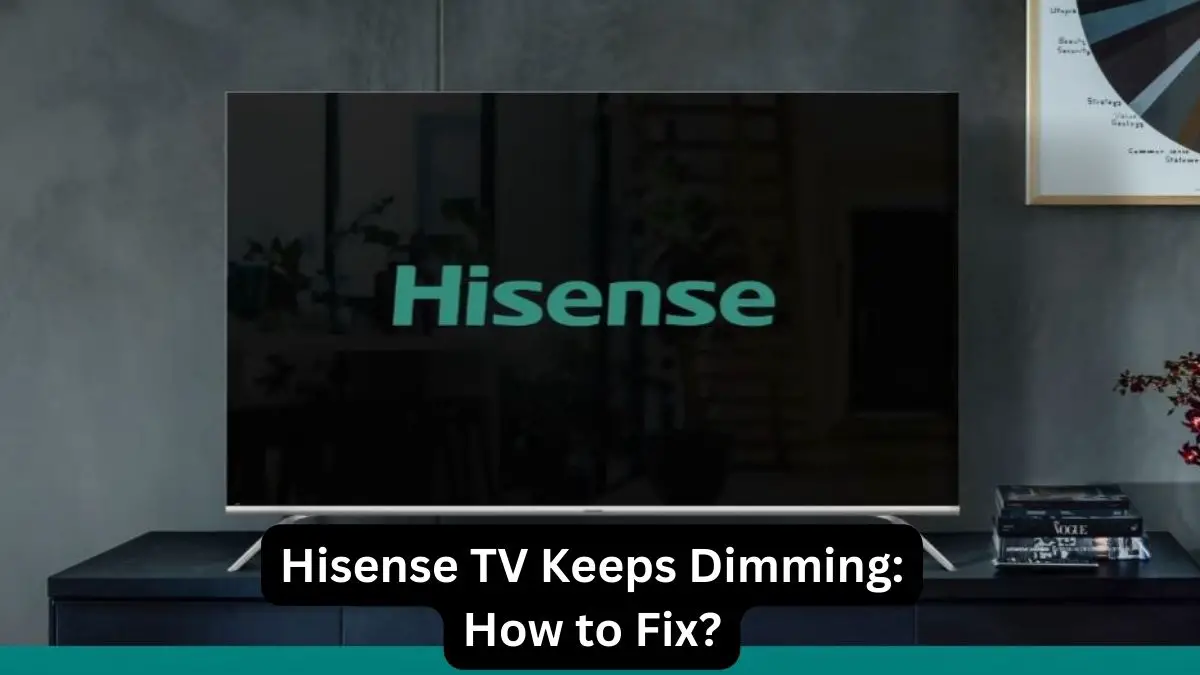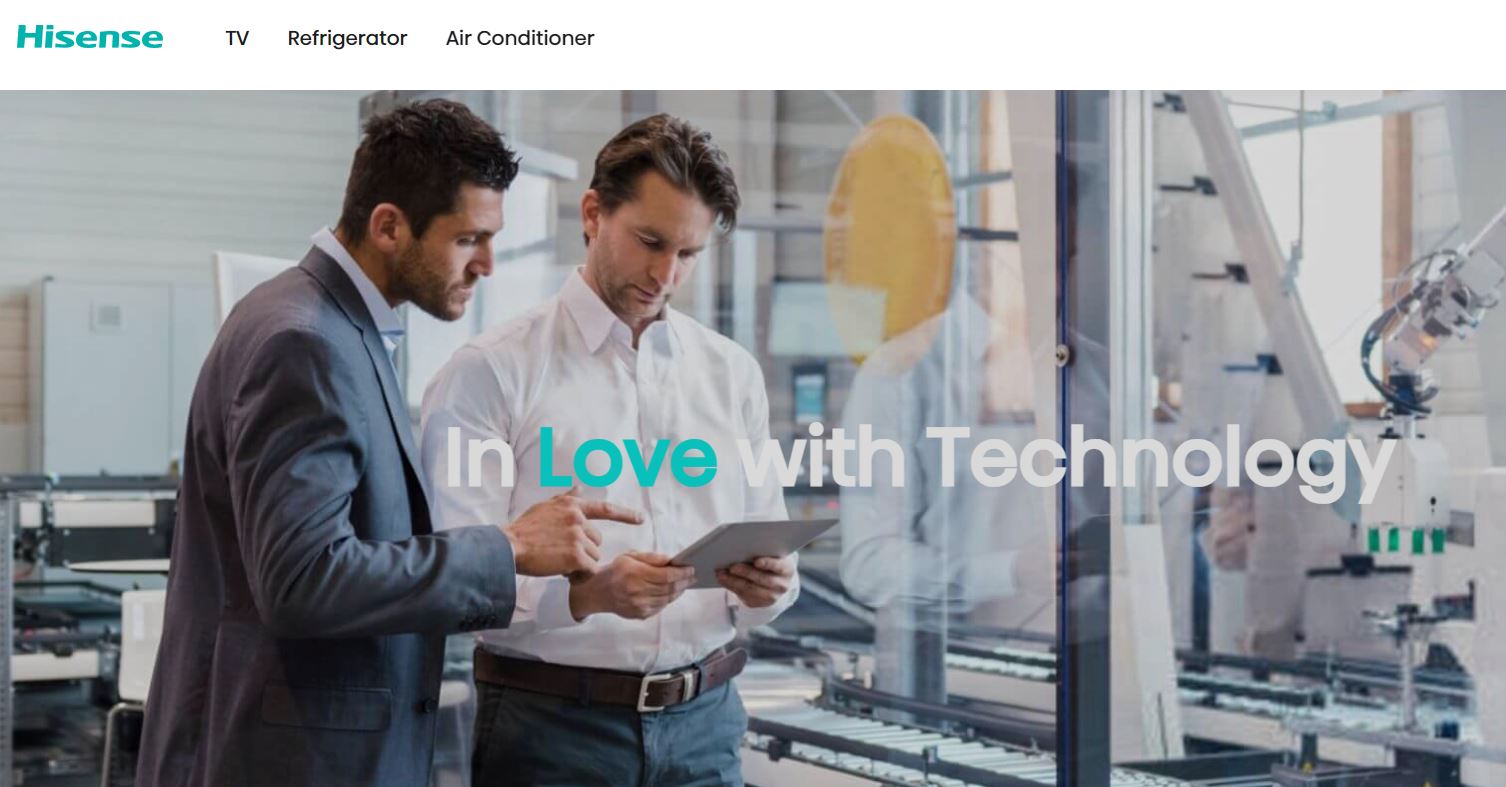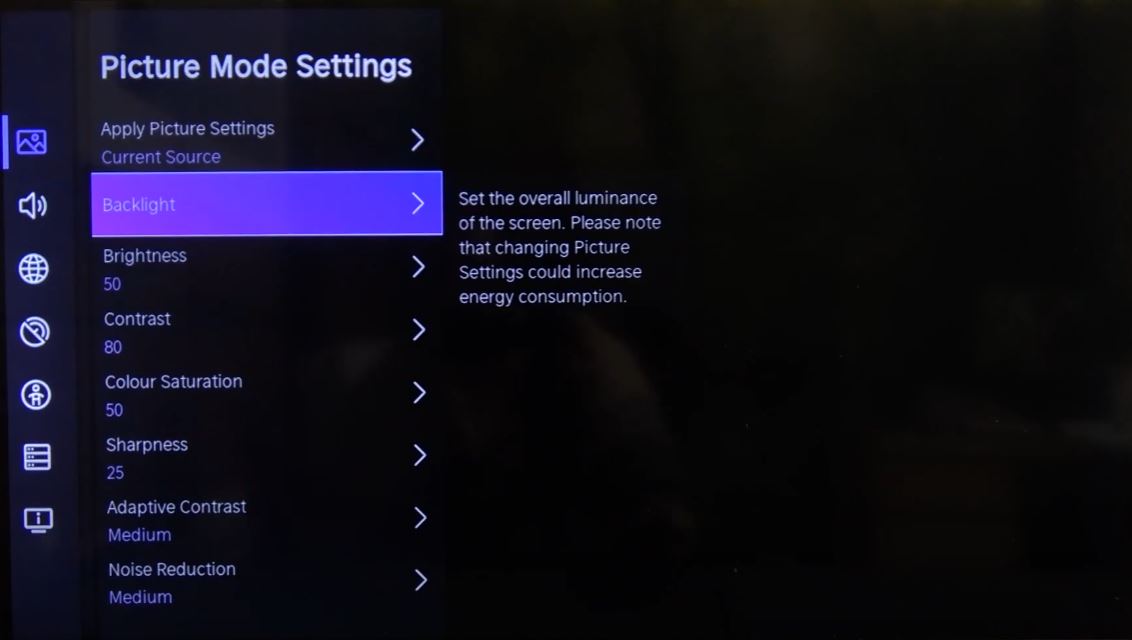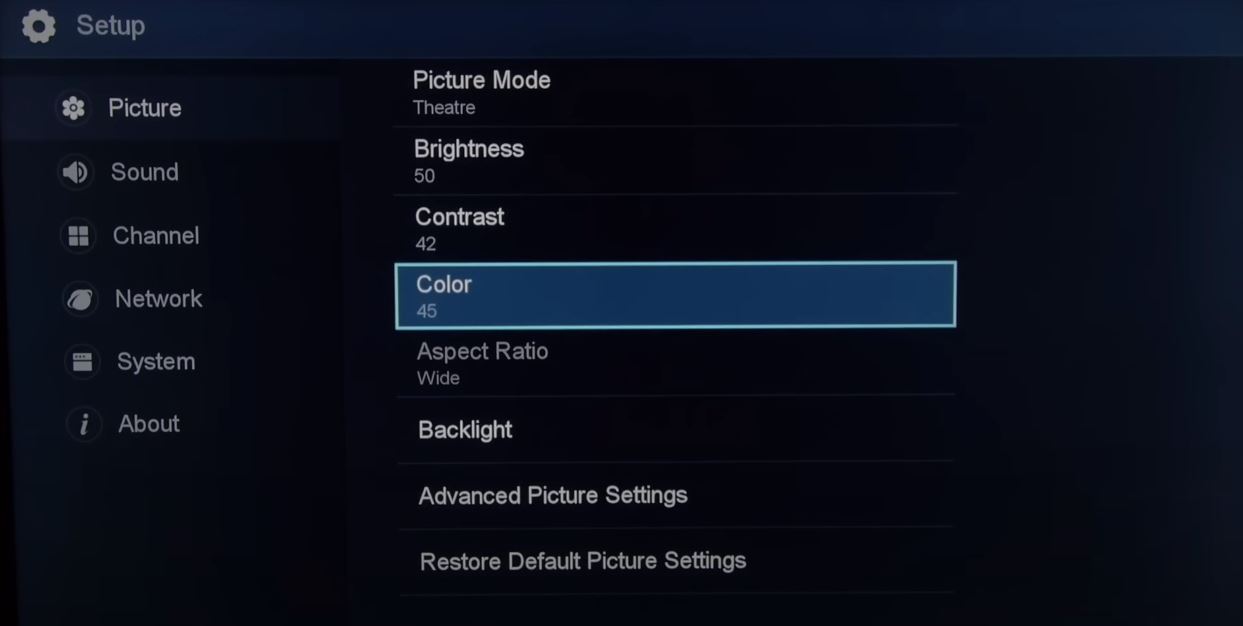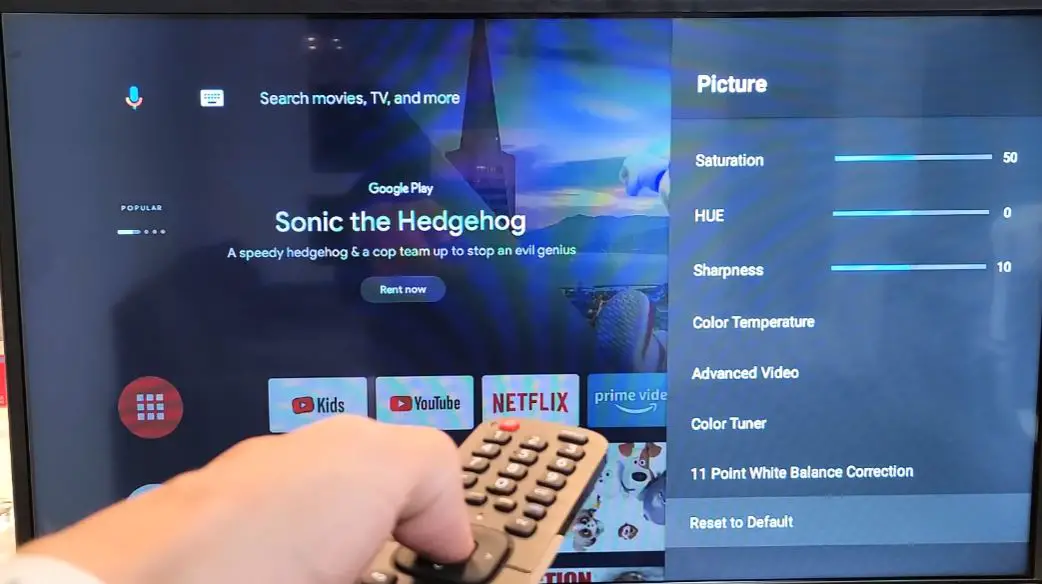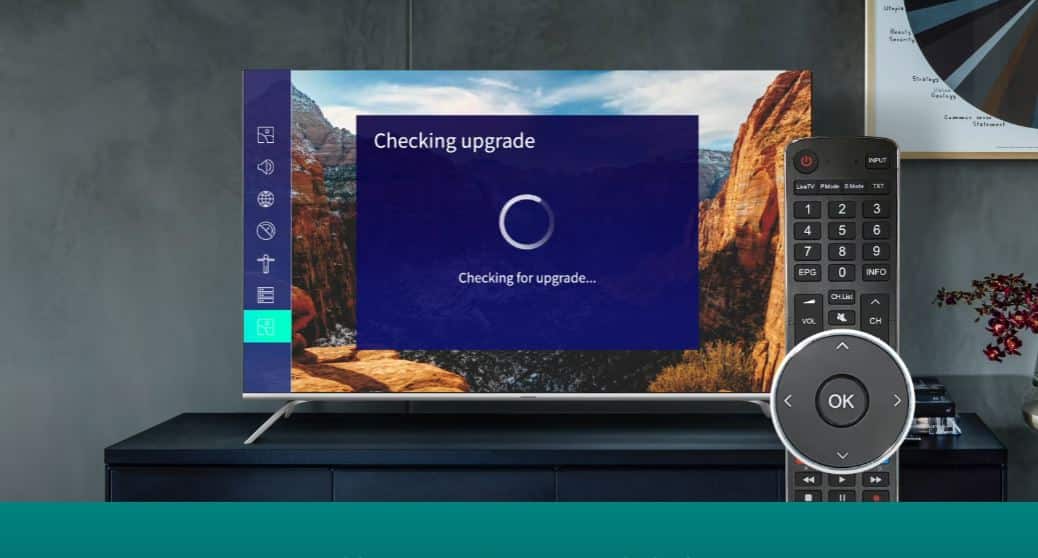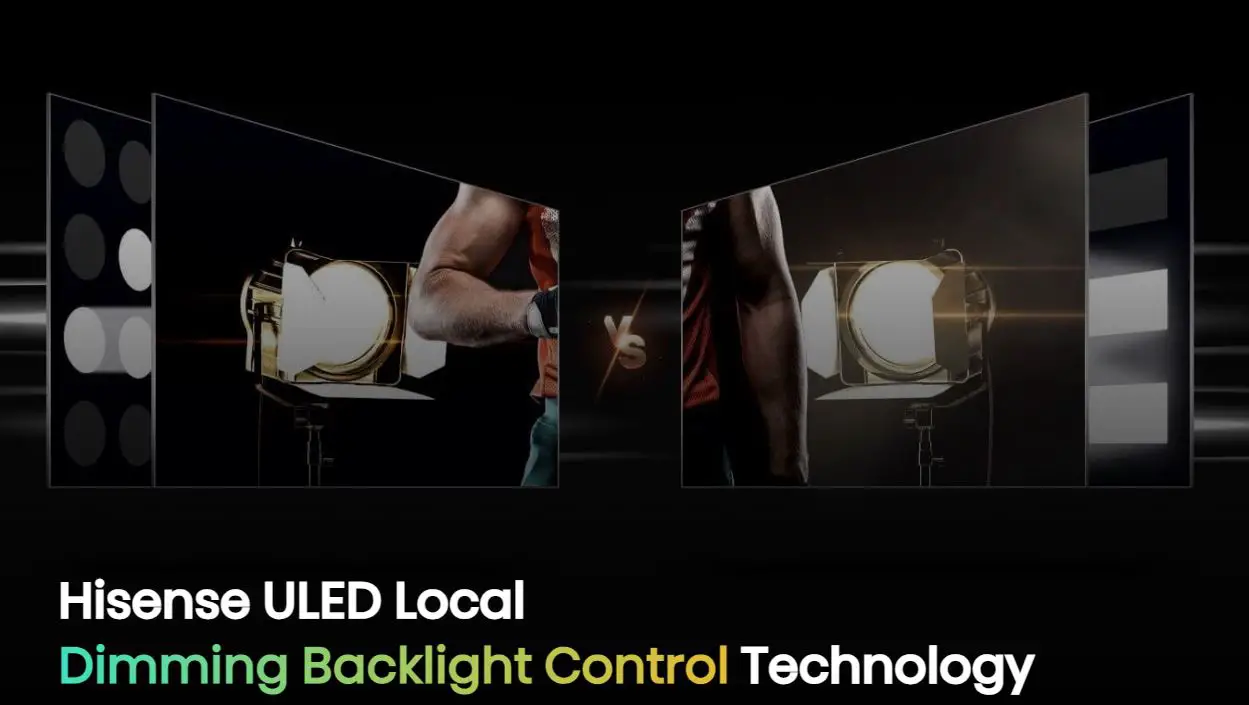It can be incredibly frustrating when your Hisense TV keeps dimming unexpectedly. A television that doesn’t maintain consistent brightness levels can be difficult to watch and enjoy. Thankfully, there are a few steps you can take to troubleshoot and resolve this issue.
How to Fix the Dimming/Brightness Problem of Hisense TV?
This guide will walk through the most common reasons a Hisense television might be experiencing dimming problems and provide troubleshooting tips to help restore normal brightness levels.
Check External Factors
- Before diving into TV settings and adjustments, consider any external factors causing the dimming issue. Is your TV in a very bright room where light reflects off the screen? This can sometimes cause the TV’s backlighting to dim itself down. Try closing blinds or curtains to block excess light in the room and see if that improves the picture.
- Excessive heat can also cause some TV models to dim. Ensure your Hisense TV has proper ventilation and is not located near a heating vent or other heat source. Give the TV time to cool down if it’s been on for a long stretch. Let the TV’s internal components regulate themselves.
- Finally, check the brightness setting on any devices feeding into the TV, such as a cable box, game console, or Blu-ray player. An externally connected device may have its brightness output turned down, dimming the TV picture. Make sure connected devices are set to optimal brightness levels.
Adjust Backlight Settings
- If external factors are not the culprit, the TV’s own settings likely need adjustment. Start with the backlight setting under your Picture settings menu.
- The backlight provides illumination for the entire screen, like a lamp behind the TV panel. Check that the backlight output is set to near maximum, around 90-100/ Low or High.
- This will provide the strongest backlight brightness. Note that some Hisense TVs have separate settings for backlight level and backlight brightness – adjust both to get the strongest backlight intensity.
- LED backlights can also degrade over time, eventually losing brightness. If your TV is several years old, it may simply need service to replace worn-out LEDs in the backlight system. Contact a TV repair technician to inspect and replace aging backlights.
Adjust Your Picture Settings
The first thing to check is your current picture settings. Navigate to the picture menu on your Hisense TV and confirm the following recommended settings:
- Picture Mode: Standard or Movie rather than Dynamic or Vivid to avoid oversaturation.
- Brightness: Around 80. Too high can cause eye strain.
- Contrast: 85-95. Too high loses detail.
- Color: 50-60. Too high causes oversaturation.
- Sharpness: 20-30. Too high causes edge artifacts.
Adjusting these settings can often resolve brightness problems on a Hisense TV. Standard or Movie picture mode prevents the artificially high brightness sometimes seen in Dynamic/Vivid. Check that Brightness isn’t set too high or too low. Increase Contrast to compensate for low Brightness before maxing out Brightness.
Disable Energy Saving Features
- Many Hisense TVs have energy-saving features that can cut back on power draw by reducing screen brightness. While well-intentioned, these features can give the impression of a dimming picture.
- Go through your TV’s picture settings and disable any energy-saving or eco modes. Also, turn off auto brightness adjustment or auto backlight dimming.
- This will ensure consistent illumination over time. Auto picture modes can interfere by changing settings on their own, such as switching to a standard or custom picture mode.
Check HDMI Connections
- A weak HDMI connection can also cause dimming, flickering, or blinking on a Hisense TV. With the TV powered off, firmly reseat all HDMI cables connected to devices like a streaming stick, game system, or A/V receiver.
- Securely reconnect them all the way into the ports on the back of the TV. Power the TV back on and check for improved picture brightness.
- Faulty HDMI cables can’t transmit the necessary video signal strength and may need replacement. Try substituting cables one by one to isolate the problem.
Enable Local Dimming
Many Hisense 4K TVs come equipped with local dimming technology. This dims certain zones of the LED backlight independently to improve contrast and black levels. Check if your Hisense TV has local dimming and ensure it’s enabled for the best brightness and contrast. Local dimming settings are often found under the Advanced Picture or Contrast menu.
Reset Picture Settings
- If your Hisense TV picture settings have been customized over time, this can lead to suboptimal brightness levels.
- Reset the picture menu to the factory default settings. This can be done on most models via the General Reset option in your settings menu.
- After resetting, remember to re-adjust any customized settings like motion enhancement or color temperature. The TV will be restored to preset brightness and backlight levels ideal for its panel.
Update Firmware
Outdated firmware can sometimes cause Hisense TV brightness problems, so it’s worth checking for a firmware update. Find the Software Update menu and update to the latest firmware version available for your model. This will ensure your TV has any brightness-related bug fixes and optimizations from Hisense. Firmware updates occur online, so your TV must be connected via Wi-Fi or Ethernet.
Check Hisense Warranty Status
Some dimming issues may require professional repair by an authorized technician. LED backlights, in particular, have a higher failure rate than older-style backlights. If your Hisense TV is still under the manufacturer’s warranty period, they will repair or replace defective parts like the backlight assembly. Contact Hisense customer support online or by phone to start the warranty claims process. They can diagnose the issue and arrange to fix a dimmed TV under warranty.
Outside of warranty, users may choose to contact a local TV repair shop experienced with the Hisense brand. Shopping around for the best deal on labor costs is recommended. Backlight repairs can be pricey on some TV models. Older TVs may be more cost-effective to put that money towards a brand-new replacement rather than sinking money into repairs.
Conclusion
Hisense produces quality televisions that should provide years of enjoyment. But like any TV, technical issues can arise over time. A suddenly dim picture can dampen your viewing experience and become frustrating. Thankfully, this problem can typically be corrected with a few easy checks. Review external conditions, adjust TV settings, secure connections, and press for repairs if under warranty. With concerted but calm effort, your dim Hisense TV can be restored. Troubleshoot methodically, remain patient, and you’ll once again be enjoying television’s visual splendor as it was meant to be seen.