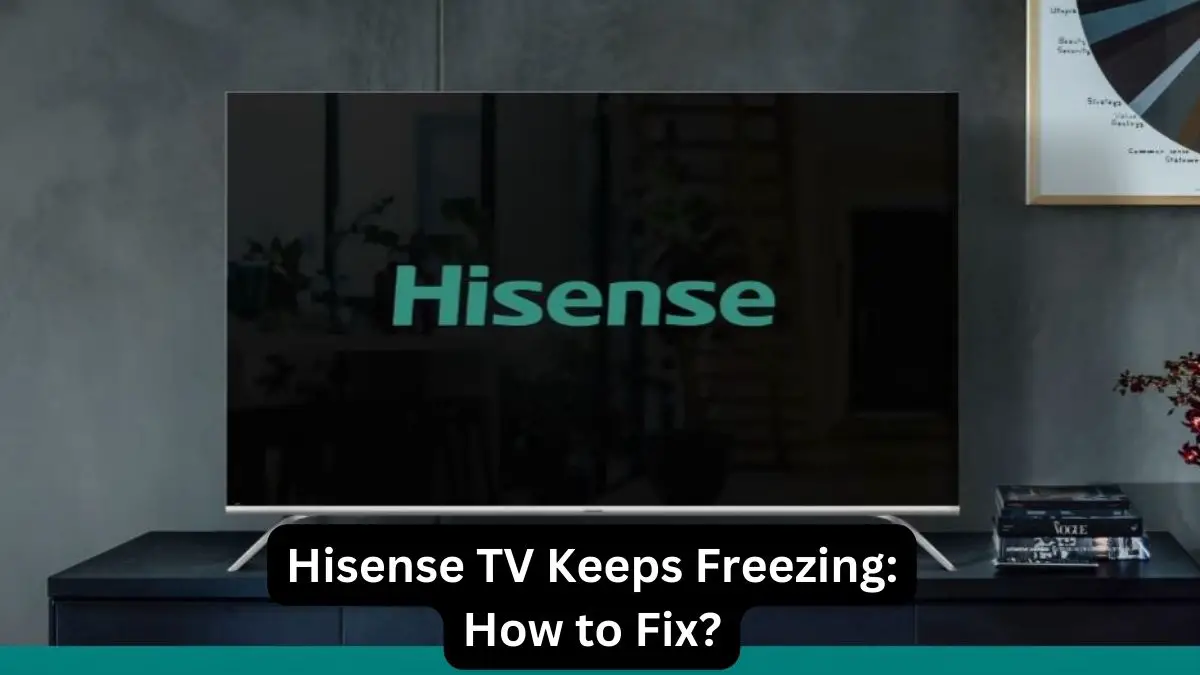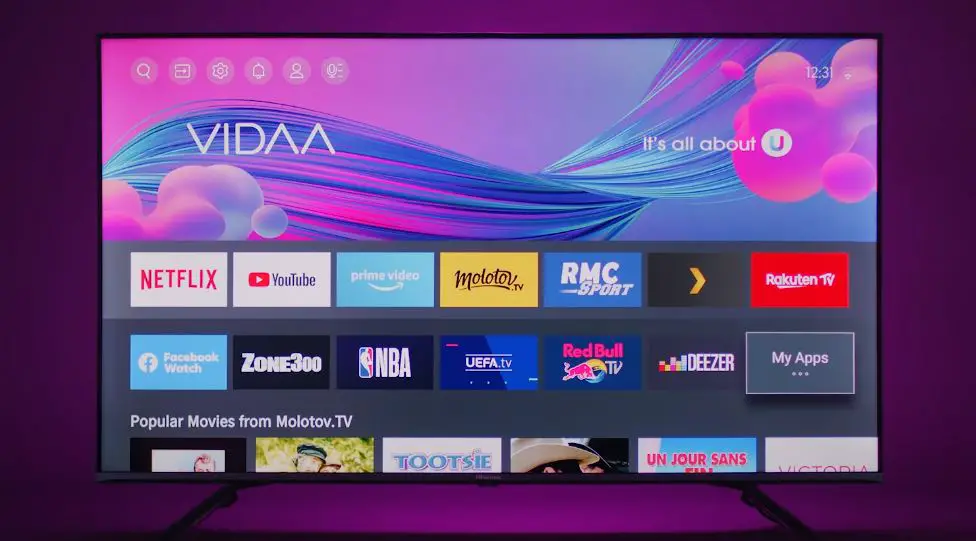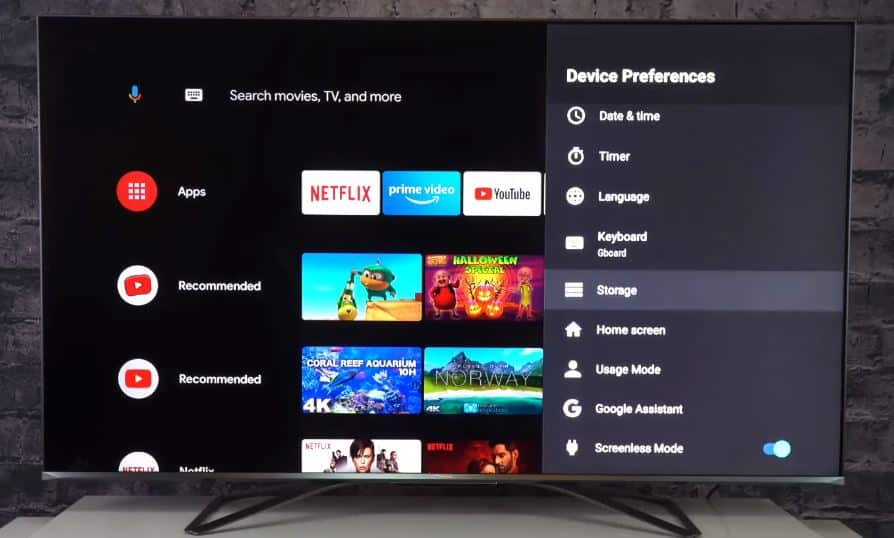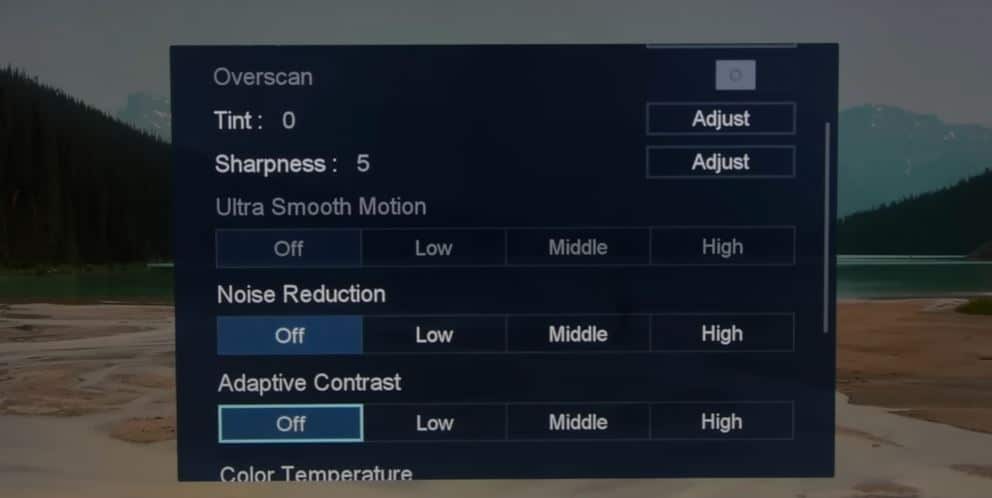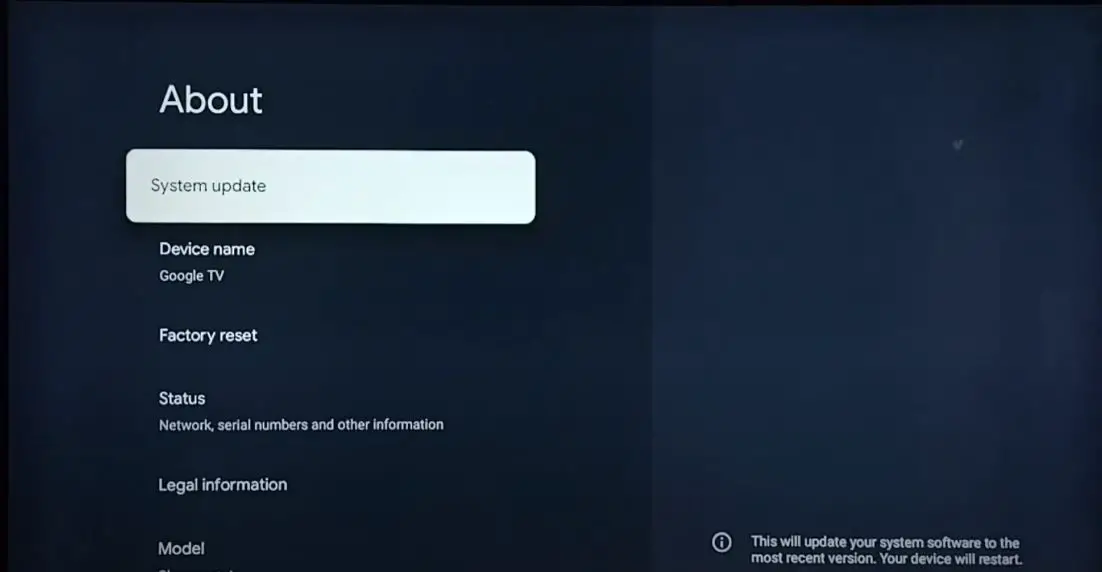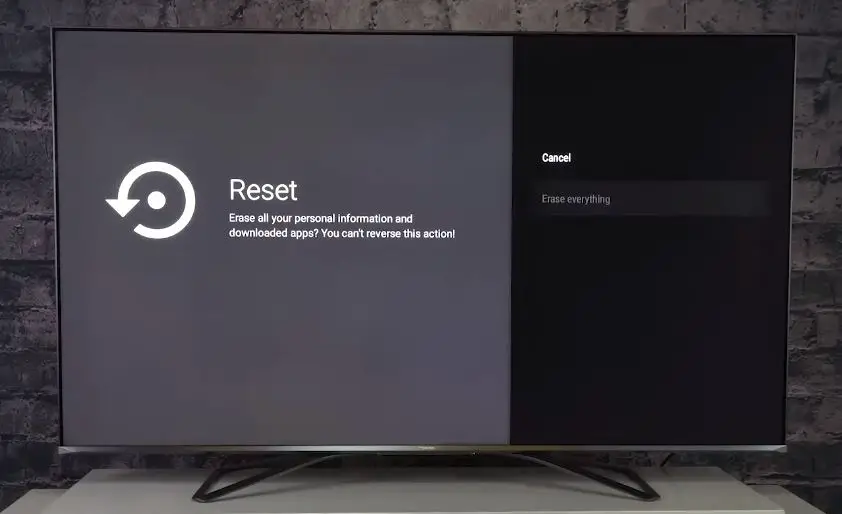It can be incredibly frustrating when your Hisense TV keeps freezing up on you. A frozen or unresponsive TV prevents you from enjoying your favorite shows and movies. Thankfully, you can take several troubleshooting steps to try and fix a Hisense TV that keeps freezing.
Hisense TV Freezing: What to Do?
Check the Internet Connection
- Confirm that your TV is properly connected to your home network. Go to your network settings on the TV and make sure it shows connected to your WiFi network name or is wired properly.
- Do a speed test directly on the TV using an internet speed testing app or website. This will reveal if your network has low bandwidth reaching the TV.
- Restart your modem and router if you haven’t already. Power cycle these devices along with the TV by unplugging them for 1 minute and plugging them back in.
- Try moving the TV closer to your router or switching to a wired ethernet connection for faster, more stable speeds. Distance, interference, and obstacles can impact WiFi strength.
Check HDMI Connections and Cables
Loose HDMI cables and ports can cause intermittent freezing on Hisense TVs. With the TV powered off, firmly reconnect all HDMI cables from external devices like Blu-Ray players, gaming consoles, and cable boxes. Also, inspect the cables for any damage or bent pins.
Try using a different HDMI cable if you have a spare. Damaged or improperly connected cables can contribute to freezing, blinking, or blank screens. Also, try connecting devices to different HDMI ports on the TV to isolate the problem.
Check for Overheating Issues
Like other electronics, Hisense TVs can overheat from dust buildup or poor ventilation. If your TV keeps freezing, double-check the ventilation around the unit. Ensure vents on the back or sides have adequate space and are not blocked by other objects.
Use compressed air to spray out any dust or debris that may have accumulated inside the TV’s ventilation ports. Allow several inches of clearance on all sides of the TV for proper airflow.
If the TV is overheating internally, you may need to replace thermal paste or gels between chips and heat sinks. Unfortunately, this requires partially disassembling the TV, which is best left to a repair technician unless you have experience working on complex electronics.
Check for Faulty Apps
Apps on your Hisense smart TV could also be the culprit behind random freezing. An app may have bugs that cause the TV to stall and freeze up. Try launching different apps like Netflix, YouTube, Hulu, etc. If the TV only freezes when using a certain app, it indicates the particular app is faulty.
Delete and reinstall the problematic app to see if it fixes freezing problems when launching or using it. Be sure apps are updated to their latest version as well for best compatibility. Freezing issues triggered only by certain apps suggest the problem is isolated to that application.
Test Other Video Sources
If you primarily watch cable or satellite TV through a set-top box, try switching to a different video source, like streaming a movie on Netflix or connecting a gaming console. This can help determine if the freezing occurs across multiple video sources or just when using the set-top box.
The issue could be signal-related if freezing only happens on the set-top box’s video output. Check all connections to the cable/satellite box and try adjusting video output settings if available. Contact your provider for set-top box troubleshooting tips if the problem persists.
Clear the Cache on your Hisense TV
- If you have a Hisense VIDAA TV, go to the Home screen and select the Settings icon. In Settings, choose System, then Application Settings. Select Clear Cache and press Clear to erase the cache.
- For Hisense Android TV or Google TV models, open Settings and go to Device Preferences > Storage. Select Internal Shared Storage, then Cache Data. Press OK to clear the cache.
- For Hisense Fire TV editions, go to Settings, then Applications. Choose Manage Installed Applications, select the desired app, and then choose Clear Cache to erase the cache for that app.
Adjust Picture Settings
Certain display settings like motion smoothing features can sometimes contribute to video freezing on Hisense TVs. Go into the Picture settings menu and disable or adjust options like Motion Control, Noise Reduction, MPEG Noise Reduction, and any other motion or video processing settings.
Turning these off may improve video stability and reduce choppiness or freezing, especially on cable/satellite programming. Adjusting these and other advanced picture settings can help isolate an incompatible mode that may interfere with video playback.
Update Hisense TV Software
Outdated software can sometimes cause performance issues like freezing video. Hisense periodically releases firmware updates for their smart TV models to fix bugs and improve performance.
To update your Hisense TV software:
- Using your remote, select the Settings option from the main menu.
- Go to the About section and check System Update.
- If an update is available, follow the on-screen prompts to download and install the latest firmware release.
Updating to the latest firmware can potentially resolve any freezing issues caused by software bugs. Allow the TV to fully install the update before assessing if the freezing problem is fixed.
Factory Reset the Hisense TV
If you’ve tried the steps above and the TV still keeps freezing, performing a factory reset may resolve a persistent software issue causing the freezing. Factory resetting will erase all your custom settings and installed apps.
To factory reset a Hisense TV:
- From the main Settings menu, go to Factory Reset.
- Choose the Reset option to erase all user data and reset to factory defaults.
- Once the TV reboots, run through the initial setup process again to re-pair devices and set up apps like Netflix or Hulu.
Factory resetting can eliminate any corrupted data or software problems that cause the TV to freeze. In most cases, it should fully resolve a persistent freezing problem.
Contact Hisense Support
If you are still experiencing frequent Hisense TV freezing after trying the steps above, it’s time to seek additional troubleshooting assistance. Contact Hisense customer support by phone or chat and explain the freezing issues in detail. Provide your TV model number and software version.
Hisense tech support can walk you through additional advanced troubleshooting to diagnose the problem. They may arrange for a technician visit or parts replacement if needed, as covered under the TV’s warranty. Getting help from the manufacturer can pinpoint and resolve even obscure freezing issues.
Replace Defective Parts
In some cases, freezing problems may be related to defective hardware components in the TV. Issues with the mainboard, display panel, power supply board, or wiring can contribute to freezing. Specific parts may need replacement if Hisense support determines hardware issues through their troubleshooting process.
Sometimes, this may require taking apart the TV to access internal components. Only attempt self-repairs if you are experienced working with TV electronics. Otherwise, seek professional repair through an authorized Hisense technician. Replacing faulty hardware modules may be necessary to stop random freezing permanently.
Prevent Future Freezing Issues
Once you’ve resolved your current Hisense TV freezing problems, keep your TV running smoothly by following these maintenance tips:
- Keep the TV updated with the latest firmware
- Periodically factory reset the TV to clear bugs
- Don’t over-clutter the home screen with apps
- Use quality HDMI cables for external devices
- Give the TV proper ventilation to prevent overheating
- Adjust motion processing settings for smoother video
Catching and resolving Hisense TV freezing issues quickly can save you headaches down the road. Your Hisense TV can deliver years of stellar performance with the right troubleshooting and preventative maintenance.