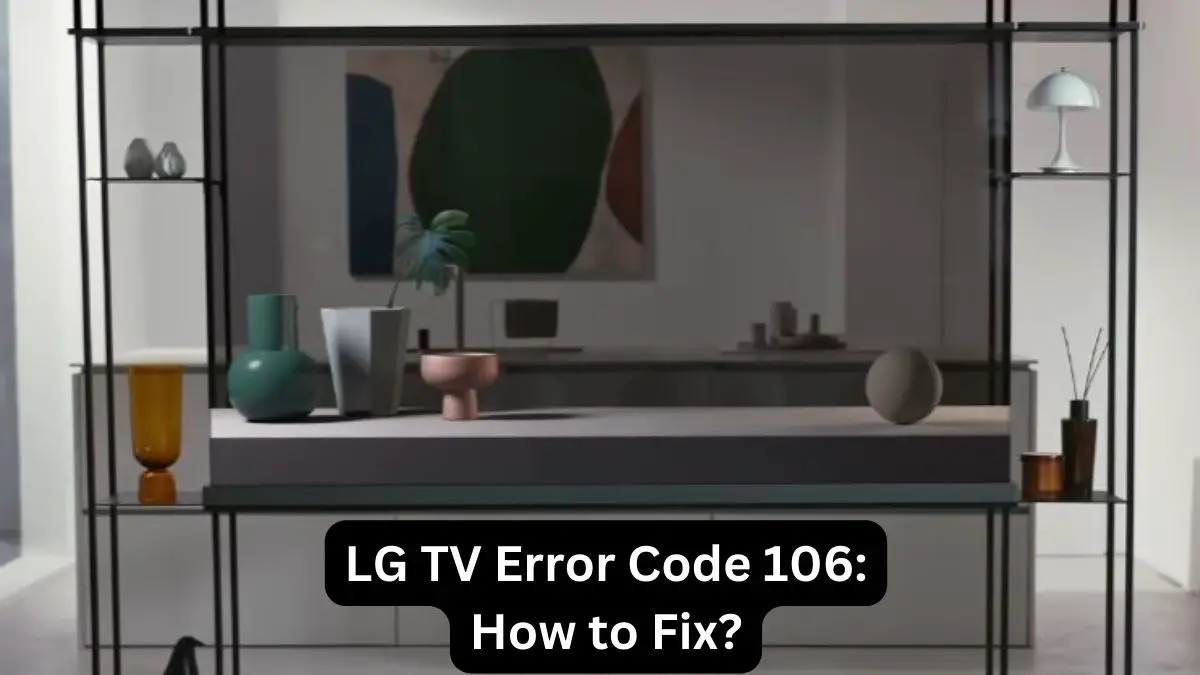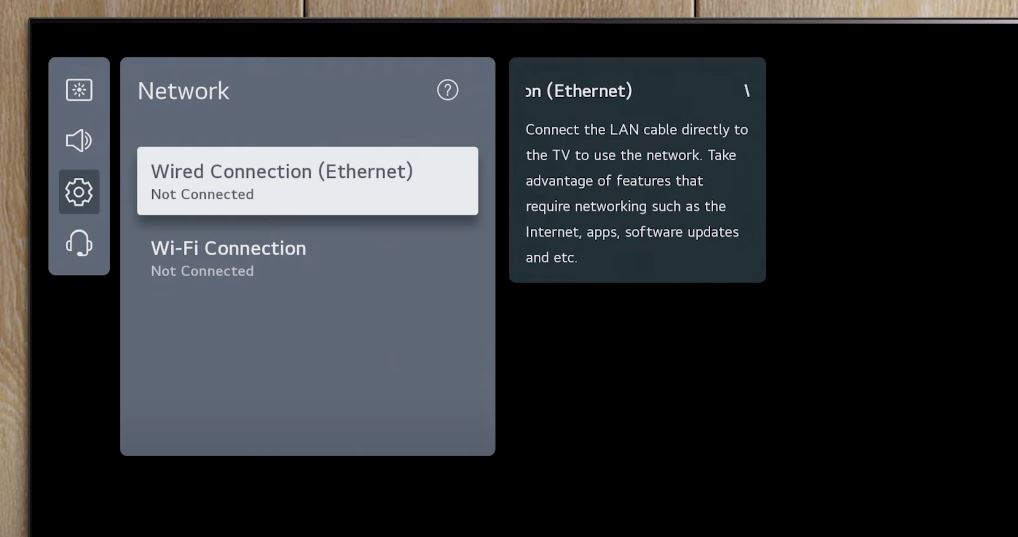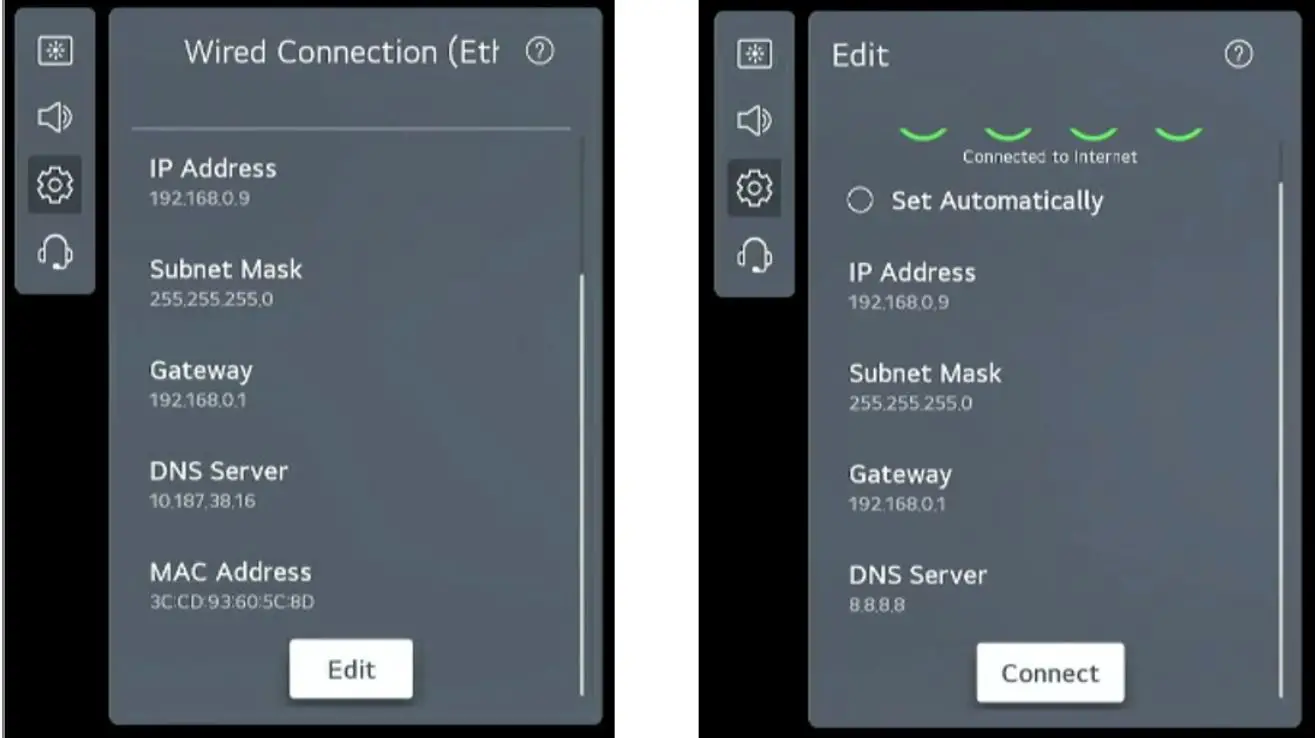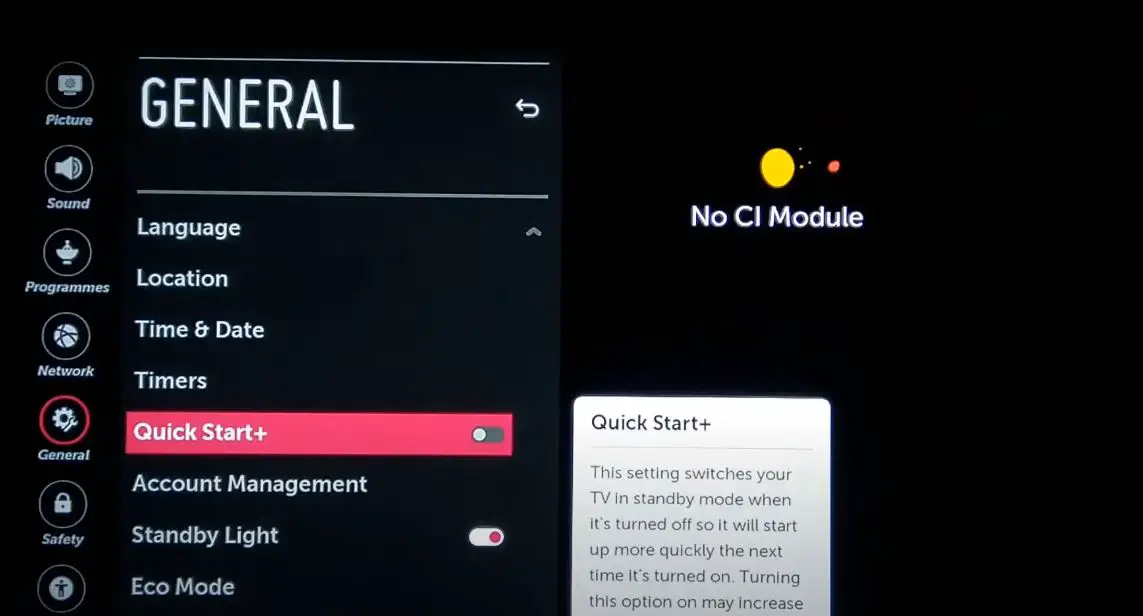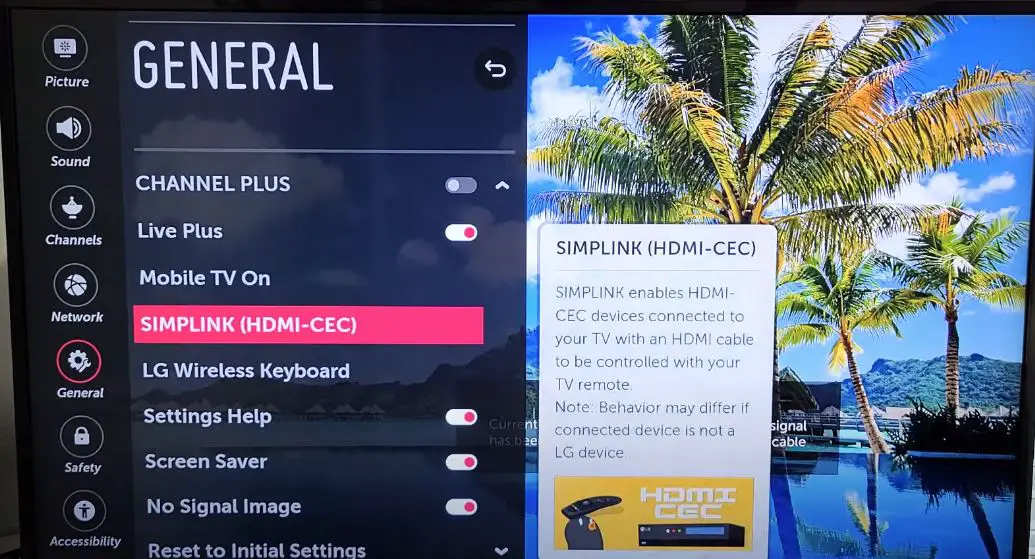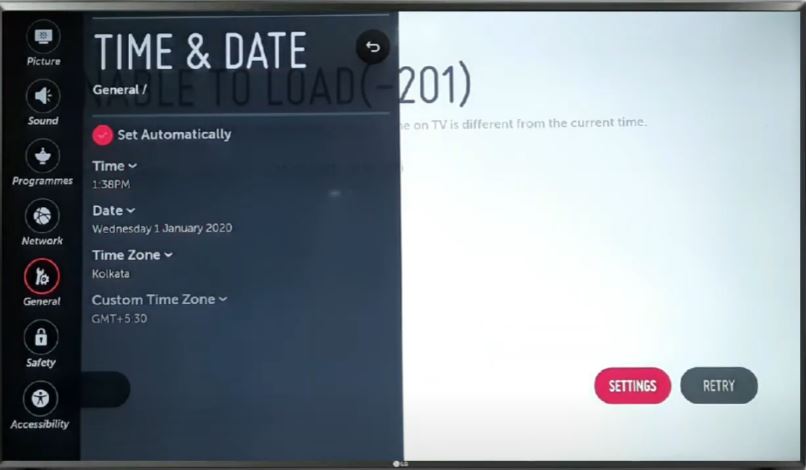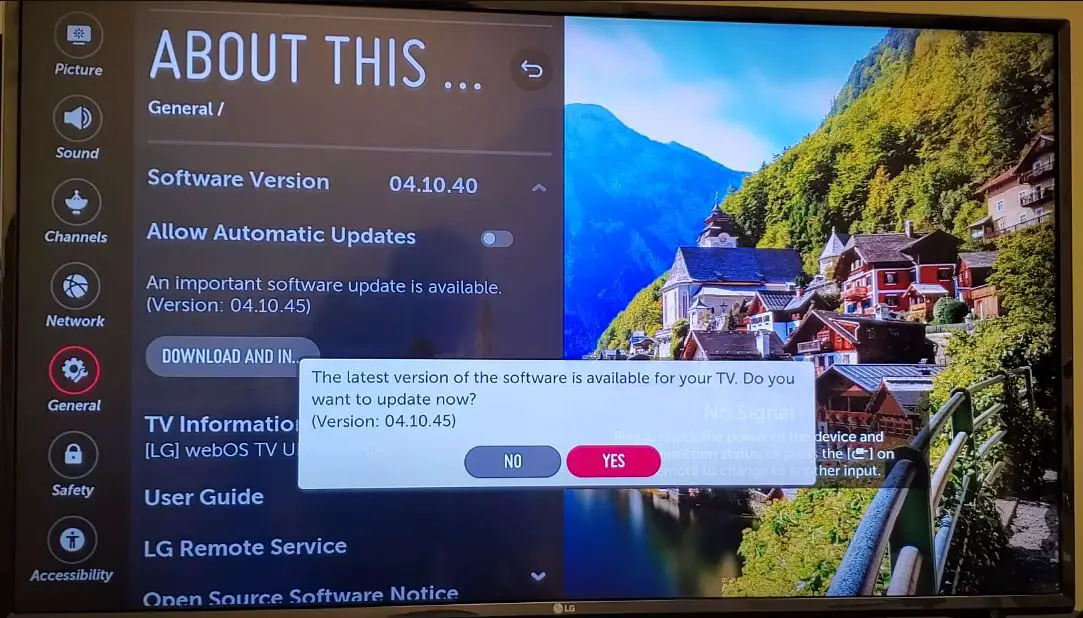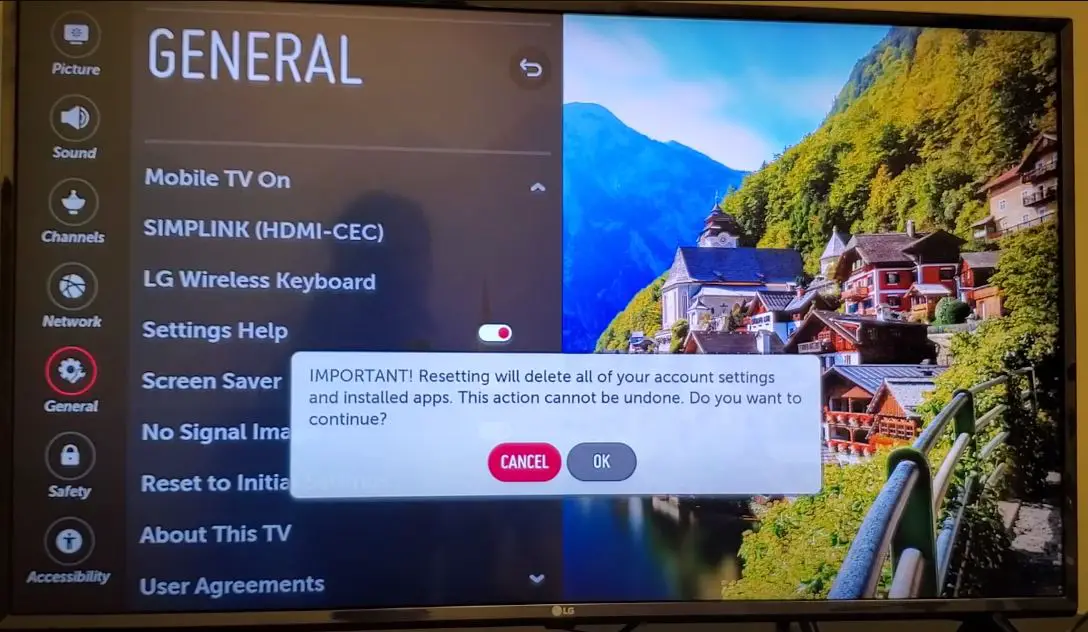Seeing an error code pop up on your LG TV can be frustrating, but error code 106 is often easy to resolve with a few simple steps. Error code 106 on LG TVs indicates an issue with the software or firmware. It typically appears when a download interrupts during a firmware update or if the software becomes corrupted. The good news is that fixing error code 106 is usually quite straightforward. In this guide, we’ll walk you through the common causes of error code 106 on LG TVs and the step-by-step solutions to get your TV working again.
Causes of Error Code 106 on LG Smart TV
There are a few common triggers for error code 106 on LG TV models:
- Interrupted Internet Connection
- DNS Server Issue
- Buggy Firmware Update
- Hardware Failure
Error Code 106 on LG TV: What to Do?
Here are the recommended steps to fix LG TV error code 106:
Power Cycle TV and Router
- The first step with many TV-related issues is performing a simple restart.
- Turn off your TV and unplug it from power for at least 1 minute.
- This clears any temporary glitches that may be causing error 106. Plug the TV back in, turn it on, and see if error 106 still appears.
Checking Your Internet Connection
- From the Home screen, select the Settings icon.
- In the Settings menu, select the Network option.
- In the Network menu, you can view and adjust these settings:
- Connection – See if you are connected via a Wired or Wi-Fi connection. You can configure connections here.
- Wired Connection (Ethernet) – If using a wired connection, details like the MAC address will be displayed here.
- Wi-Fi Connection – You can see the connected Wi-Fi network name and IP address info for a wireless connection.
Testing with an Ethernet Cable
- One way to narrow down the cause of Error Code 106 is by directly connecting the TV to your router or modem with an ethernet cable.
- Power cycle the TV and router, then connect the ethernet cable to both devices.
- Navigate to the network settings on the LG TV and choose “Wired Connection (Ethernet).” The TV should automatically connect within a few seconds without any configuration needed.
Change the DNS Server IP Address
- Slow or overloaded Domain Name System (DNS) servers can lead to connectivity problems on LG smart TVs. By default, LG TVs use the DNS server provided by your router. But you can improve performance by switching to a faster public DNS server in your TV’s network settings.
- Setting the DNS server to 8.8.8.8, Google’s public DNS address can help stabilize internet access on your LG TV. This bypasses your existing DNS server, which may be overloaded or performing poorly. Internet requests get routed through Google’s optimized DNS service instead.
- After updating the DNS server IP address, be sure to clear the cache and data for any apps that use internet connectivity, such as streaming platforms. Also, restart the affected apps so they re-pull DNS information from the new server.
- Troubleshooting DNS lookup failures by changing to a reliable public DNS IP like 8.8.8.8 often resolve Wi-Fi disconnections and problems launching internet-dependent apps on LG smart TVs. It’s an easy workaround when your default DNS server is struggling.
Disable Quick Start+ and SIMPLINK Features
Two LG TV features that can sometimes interfere with steady Wi-Fi connectivity are Quick Start+ and SIMPLINK. Disabling them may help stabilize wireless performance:
Quick Start+
- This feature keeps select TV components powered on while switched off for faster rebooting. However, the standby power drainage can disrupt Wi-Fi connections when the TV is idle.
- In the General settings menu, toggle off Quick Start+. Check if this prevents connectivity drops when the TV is powered down.
SIMPLINK
- SIMPLINK enables controlling HDMI-connected devices like soundbars using the LG TV remote. However, issues in the interaction through HDMI-CEC can manifest as Wi-Fi glitches.
- In General settings, switch off SIMPLINK if it is enabled. See if removing this integration stabilizes wireless performance when utilizing connected equipment.
Turning off these two convenience features eliminates some potential complications that could interfere with steady Wi-Fi connectivity on your LG smart TV. Disabling Quick Start+ and SIMPLINK may help resolve wireless performance problems.
Set Date and Time
- Using your LG TV remote, select the Home button to access the Home screen.
- Scroll down and select the Settings icon.
- In the Settings menu, go to General.
- Select Date & Time.
- On the Date & Time menu:
- To set the date, select Date and adjust it using the directional buttons on the remote. Press OK when done.
- To set the time, select Time and adjust the hours and minutes using the directional buttons. Press OK when finished.
- For Time Zone, select your time zone from the list.
- Toggle Daylight Savings to On if your region observes daylight savings time and it is currently active.
- Once all settings are adjusted, press Back on the remote to save the changes.
- The date and time will be displayed in the top right corner of the home screen.
Attempt a Software Update
If the soft reset does not resolve the issue, the next step is to check for a new firmware update. This can fix error 106 if a buggy caused it before the update.
- Go to Settings > Support > Software Update
- Allow the TV to check for the newest firmware version.
- If an update is available, download and install it.
- Follow the on-screen prompts to complete the installation.
- When finished, the TV will automatically reboot – this should hopefully clear error 106.
Perform a Factory Reset
If neither the soft reset nor the firmware update fixed error code 106, a hard factory reset is the next solution to try. This will completely reset the TV software to factory condition.
- From the General menu, choose Reset to Initial Settings.
- Use the buttons on the remote to navigate to Factory Data Reset and select OK.
- Enter your password if prompted.
- Select Yes to confirm the reset. Allow the process to complete, which will restore the original firmware.
When to Call for Service
If you have tried all of these troubleshooting steps but are still seeing LG error code 106 appear on the screen, it’s likely time to arrange service. A technician can fully diagnose the cause and identify if an underlying hardware fault is causing the error. Component-level repair may be necessary if the issue lies with the motherboard, RAM chips, or storage. Contact LG Support to find authorized repair technicians in your area.
Preventing Error 106 in the Future
To avoid LG TV error 106 happening again in the future, follow these tips:
- Always disconnect devices before powering down or unplugging the TV to avoid software corruption.
- Connect your TV to a UPS battery backup to prevent power interruptions from bricking the firmware.
- Only download firmware updates when connected to a stable wifi or ethernet network.
- Do not disturb or unplug the TV during updates. Allow them to complete fully.
- Periodically clear device caches and power cycle devices connected to your LG TV to clear any software glitches.
- Buy a high-quality surge protector to prevent electrical spikes from damaging components.
Conclusion
Error code 106 on LG TVs is generally an easy fix with a factory reset or firmware update. In most cases, troubleshooting steps like performing a soft reset, updating/downgrading firmware, cleaning connections, or replacing cables will resolve the problem and get your TV operational again. But if error 106 persists after multiple troubleshooting attempts, professional repair may be required. You can quickly get your LG television back up and running with the right steps.