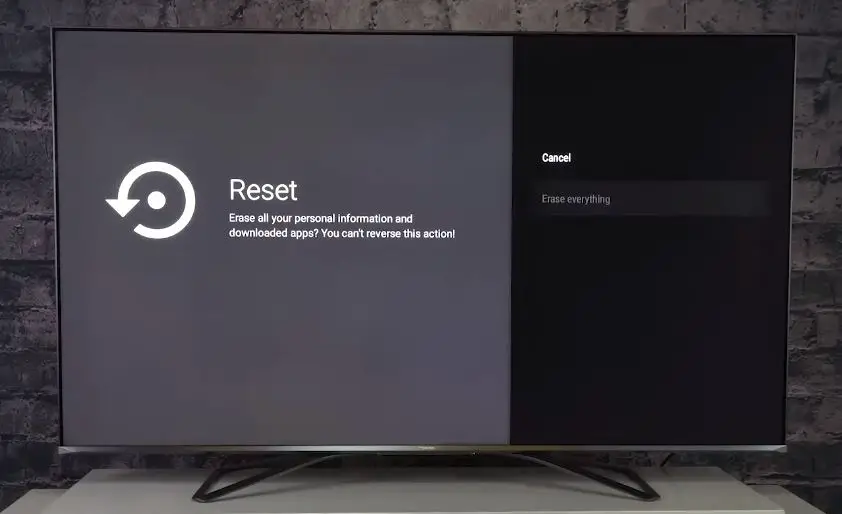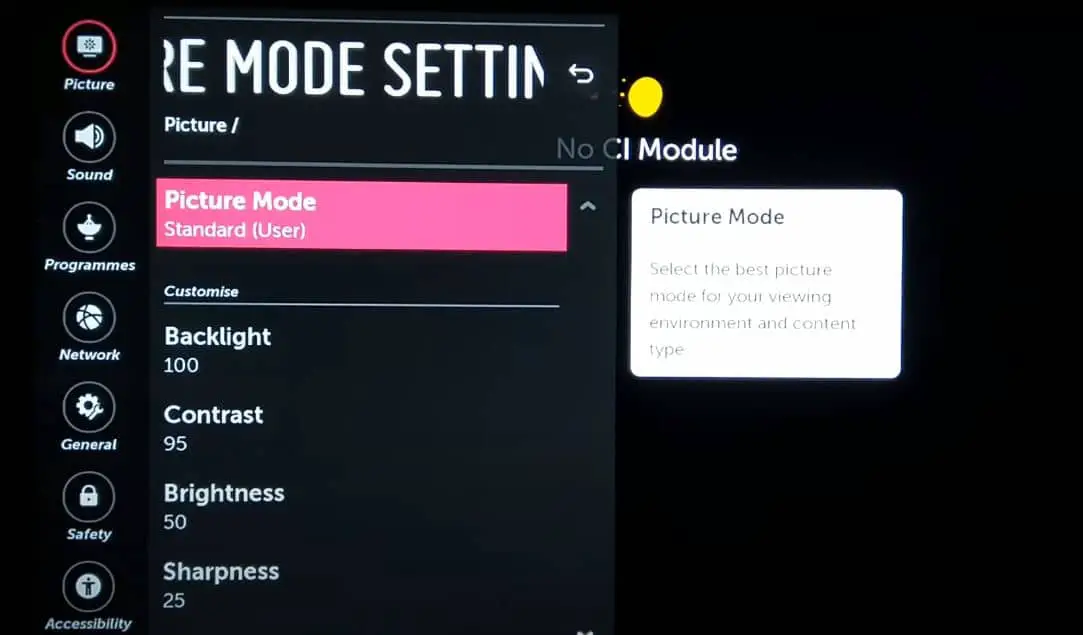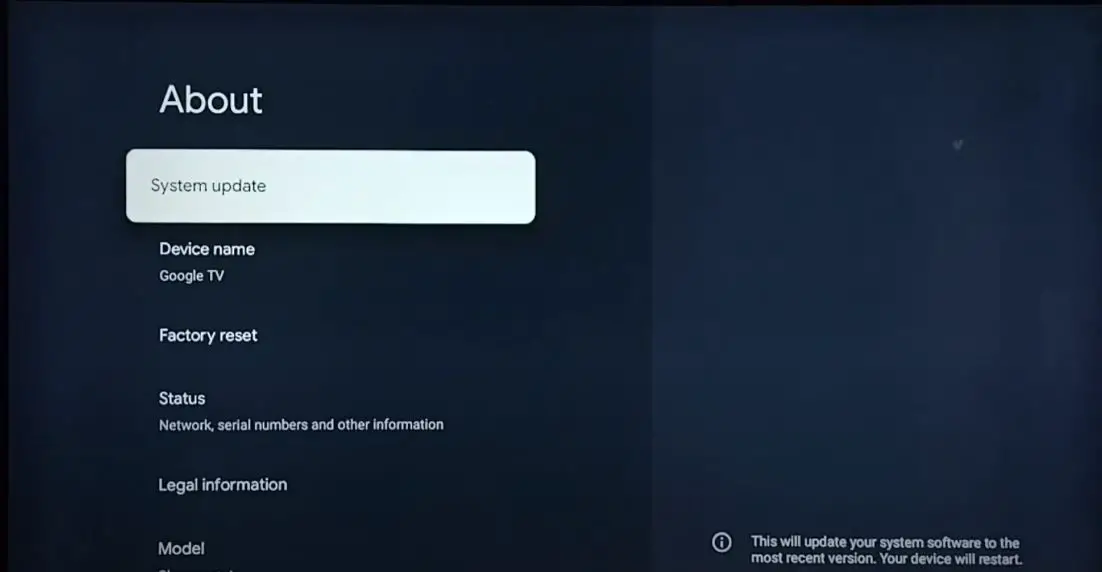Overheating is a common issue with smart TVs, including Hisense models. If your Hisense smart TV is feeling hot to the touch or even shutting down unexpectedly, overheating could be the cause. The good news is that you can likely resolve the overheating problem on your Hisense TV with some troubleshooting and adjustments. Here are some tips to cool down your overheated Hisense smart TV and stop it from overheating in the future:
Hisense Smart TV Models Most Prone to Overheating
While any Hisense smart TV has the potential to overheat under the right conditions, there are a few particular models that consumers have reported high rates of overheating issues:
- Hisense 55H8G: This 2020 model 55-inch 4K Android smart TV is one of the most complained about overheating and shutting down spontaneously.
- Hisense 50H8G: According to consumer reports, the 50-inch variant of the H8G model also overheats frequently.
- Hisense 65H9G: Many users of the 65-inch H9G reported overheating issues, causing the TV to freeze and reboot.
- Hisense 55R6E1: Several reviews of this budget 55-inch model cite problems with overheating and failure.
- Hisense 50R7E1: Another entry-level 50-inch set with inadequate ventilation and cooling that consumers say overheats.
Each of these Hisense smart TV model lines utilized processors that seemed to generate more heat than their cooling systems could handle over extended viewing periods. They lack sufficient heat sinks, ventilation, and quality control on assembly.
Symptoms of a Hisense TV Overheating
The most common symptom of an overheating Hisense smart TV is randomly shutting off or freezing during use. As internal temperatures rise, the components can start to malfunction, and automatic shut-off protections get triggered.
Here are some other signs your Hisense TV may be overheating:
- Odd Noises from the TV: An overworked cooling fan or distorted electronics due to heat may produce buzzing, clicking, or popping sounds.
- Discolored Areas on the Screen: Portions of the display that get excessively hot can show darker blotchy patches.
- Cracked Plastic Housing: Severe heat can cause the TV casing to warp or crack over time.
- Thermal Shutdown Reboot Cycles: The TV will abruptly turn off to cool down and then restart a few minutes later in an endless loop.
- Interface Lag and Glitches: Overheated processors struggle to run apps smoothly, resulting in frozen screens and graphical artifacts.
- Burning Plastic Smell: Overheating can melt internal components and wiring insulation extremely.
If you notice any combination of these warning signs, your Hisense TV is likely at high risk of failure and permanent damage from unchecked overheating. You should take steps to mitigate the issue immediately.
Troubleshooting Steps to Fix Overheating Isuue of Hisense TV
Check the Ventilation Around the TV
One of the most common reasons a Hisense smart TV overheats is inadequate ventilation. These ultra-thin TVs don’t have a lot of space for airflow in the back. If the ventilation holes are blocked, heat can build up quickly.
Start by ensuring there is adequate space around the back and sides of the TV. Hisense recommends leaving at least 4 inches of clearance on all sides and at least that much space above the TV. Ensure dust, cables, entertainment center doors, or other objects do not block the ventilation holes on the back and bottom of the TV.
Also, check the ventilation holes on the TV itself and clean out any dust buildup with compressed air. Dust in the TV’s vents can cause overheating fast.
Clean the Inside of the TV
To fully clean the TV’s inside and clear out any dust that may be trapped deep in the vents and heat sinks, you’ll need to open up the TV’s case. This requires some disassembly.
Before proceeding, unplug the TV and discharge the TV screen (press and hold the power button for 10 seconds). Follow any electrostatic discharge precautions to avoid damaging internal components. An ESD wrist strap would be ideal if you have one.
Use a Phillips head screwdriver to remove the back cover of the TV. This will expose the inside. Use compressed air to thoroughly clean out any dust accumulation on the boards, wiring, and heat sink fins. Reassemble the TV once everything is cleaned out.
Improve Air Circulation Around the TV
Even if the back of the TV is open, overheating can still occur without air circulation around it. Try relocating the TV to an open area rather than confining it inside an entertainment center or tight shelves.
Suppose you must keep it inside a stand, purchase or make ventilation shelves with lots of open space to allow airflow. Install small PC-style fans to circulate air around the TV actively. Point one fan to blow cool air across the back vents and place another above or on the side, blowing air upward across the top. This active cooling with fans can dramatically prevent the components from overheating inside the confined space.
Enable the Over-Temperature Protection Setting
Most late-model Hisense TVs have a built-in over-temperature protection setting to prevent overheating damage. This will automatically dim the backlights and reduce power if the TV’s internal temperature reaches a certain threshold.
Check your TV settings for this feature and ensure it is enabled. This provides a level of protection if the TV starts overheating again. The display will dim, but the TV will continue functioning until it cools down.
Perform a Factory Reset on the TV
Sometimes, system glitches or faulty apps can cause a Hisense smart TV to overheat, especially if the processor works hard to run it. Performing a factory reset clears out any software issues that may be taxing the system resources.
Just be aware that a factory reset will clear all your custom settings, installed apps, and sign-ins. Be sure to back up anything important first. Then, go into the TV’s settings to reset to the factory default state. Set up the TV from scratch to see if overheating persists.
Enable Energy Saving Mode
- Locate the picture settings menu. This may be called “Picture Mode,” “Picture Settings,” or something similar.
- Within the picture settings, look for a preset picture mode called “Energy Saving,” “Eco,” or something along those lines. This enables energy-saving features.
- You can also manually adjust settings like backlight, brightness, contrast, sharpness, and color to reduce power consumption. Lower these settings for energy savings.
- Check if your Hisense TV has a setting called “Auto-Brightness” or “Ambient Light Detection.” This will dim the TV in low light conditions to save power.
- Ensure features like Motion Enhancement or Noise Reduction are disabled, as these use more processing power.
- Turn off Quick Start+ mode, which keeps the TV in a high-power state when off. Disable this for maximum energy savings.
- Check the TV manual or settings for any additional energy-saving controls, such as idle timers to power off automatically after inactivity.
Update Software and Firmware
Outdated software and firmware can sometimes contribute to overheating and malfunctioning Hisense smart TVs. Update to the latest versions to ensure the TV runs efficiently and any bugs are patched.
Go into the TV settings and check for System Updates. Or visit the Hisense support site to find firmware downloads for your specific model. Updated software optimizes performance and power usage.
Replace Internal Fans
If cleaning the dust out of the TV and improving ventilation is not enough, the internal cooling fans may need replacement. Fans can wear out over time. Replacing aged fans with new high-quality equivalents can restore cooling performance to optimal levels.
This requires disassembling the TV, identifying the fans, unplugging the wire harness connectors, and installing replacements. It’s complex but doable DIY repair if you have technical skills. Otherwise, have a professional repair.
Check the Power Supply and Cables
Faulty power supply units commonly contribute to overheating in TVs and other electronics. If the voltage regulation fails, the TV may receive over or under voltage. Too much voltage can overheat components.
Inspect the power supply inside the TV if possible and look for any discoloration or bulging capacitors indicating failure. The AC power cord should also be checked for loose connections and damage.
Likewise, faulty HDMI or other cables can create signal issues that force the TV processor to work extra hard, creating excess heat. Swap out any damaged cables.
Rule Out External Factors Causing Overheating
Besides issues with the TV itself, also consider environmental factors that may be the root cause of an overheated Hisense TV:
Direct sunlight: Don’t place the TV in direct sunlight streaming through windows or glass doors. The heat from sunbeams can really heat up the screen. Block the sunlight or reposition the TV.
Heaters, vents: Ensure heating equipment and vents are not blowing hot air directly at the TV. The excess heat exacerbates the natural heat the TV produces.
No AC: Operating the TV in a hot room or building without air conditioning allows heat to build up rapidly with no cooling relief. Keep the room temperature under 85°F for best performance.
Near other electronics: Leave some space between your Hisense TV and other electronics like an amplifier, game console, etc. These give off heat, too, and restrict airflow if crowded.
Enclosed shelves: As mentioned earlier, keep the TV out in the open rather than crammed into enclosed shelves without ventilation.
Use a TV Cooling Stand or Bracket
If all else fails, you can purchase TV brackets and stands designed specifically to prevent overheating. Options include:
Cooling Stands: Feature built-in muffin fans that direct air across the back of the TV to enhance ventilation. Some have retractable shelves that pull out to allow the stand to swivel.
Full Motion Swivel Wall Mounts: The articulating arm allows you to pull the TV out from the wall several inches for ventilation.
Tilt Wall Mounts: Tilts TV down to reduce chances of upward rising heat getting trapped inside.
Any of these can significantly improve airflow and cooling compared to fixed, enclosed installations. Just make sure the mount or stand is robust enough to support your TV’s weight.
When to Call for Service on an Overheated Hisense TV
If you have worked through all the troubleshooting tips above and the Hisense TV is still overheating, it may be time to call in a professional repair technician. Television repair services can test components like the power supply, backlights, fans, processor boards, etc. to pinpoint the overheating cause. Certain parts like heat sinks or processors may need replacement.
A technician can also check for any out-of-spec voltage issues from the AC outlet that may exacerbate heat buildup. They have the tools and expertise to resolve uncommon overheating issues and prevent permanent damage.
The cost for television repair varies widely based on the specific problem and parts needing replacement. Expect to pay anywhere from $100 for a simple diagnosis to as high as $500 or more for major component replacements. Shop around to find the best rates from qualified local TV repair shops.
Conclusion
Hisense smart TV overheating usually stems from either blocked ventilation, dusty internals, or excessively confined installation. With some diligent cleaning, adjusting placement for air circulation, toggling settings to reduce power usage and software updates, you can typically get the temperature under control.
For severe overheating, replacement or upgrade of internal cooling fans may be required. Seek professional