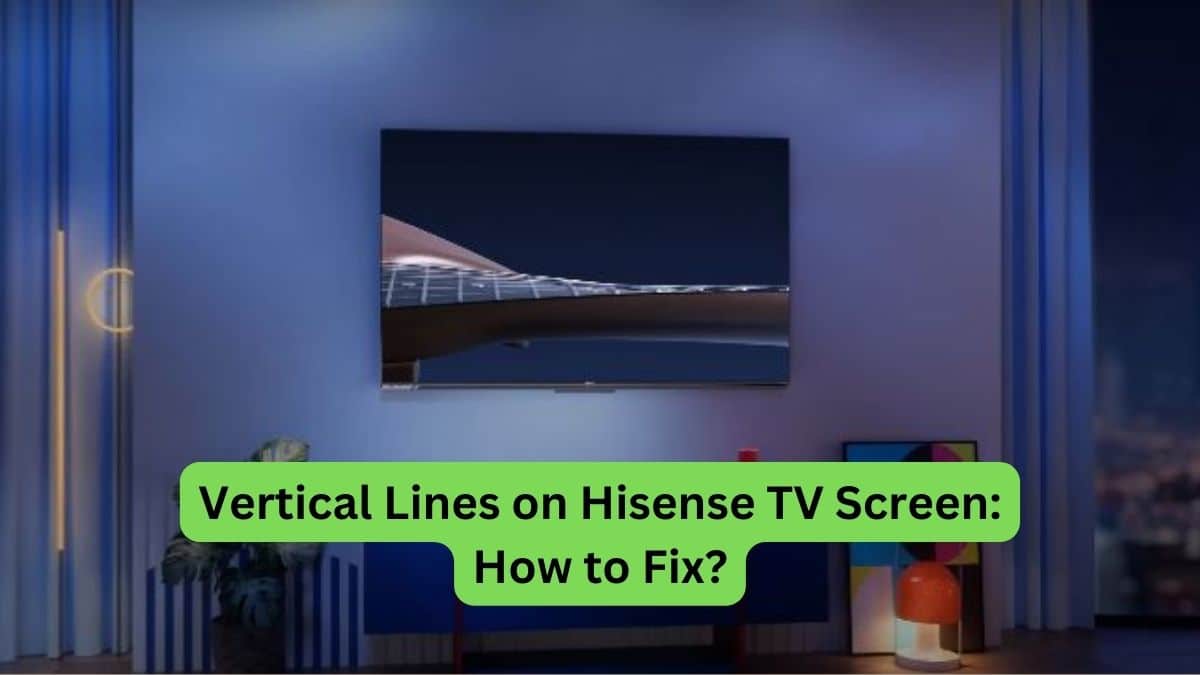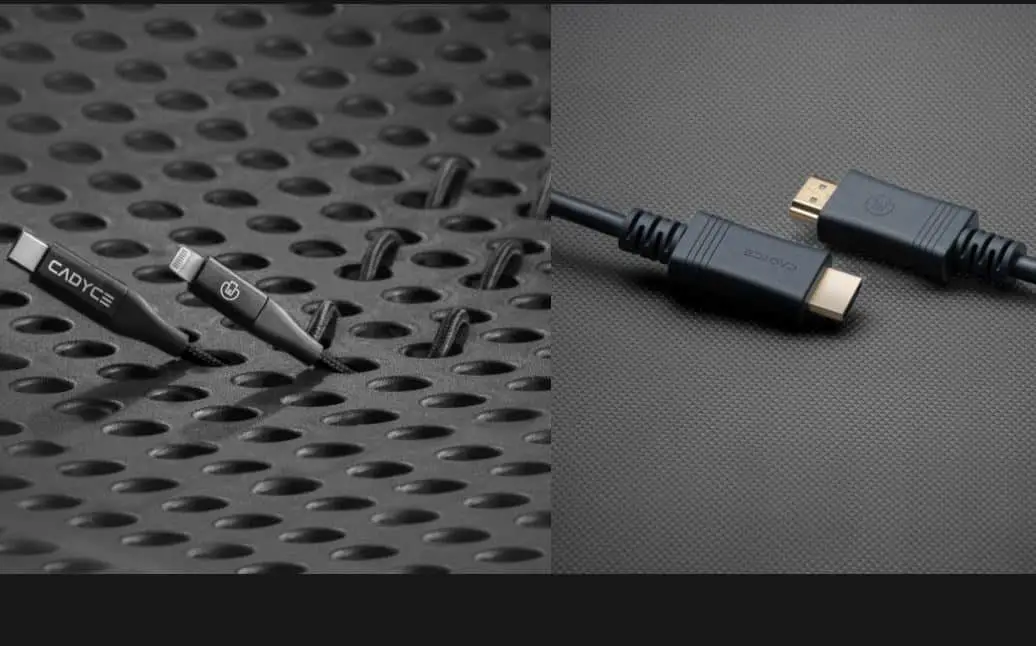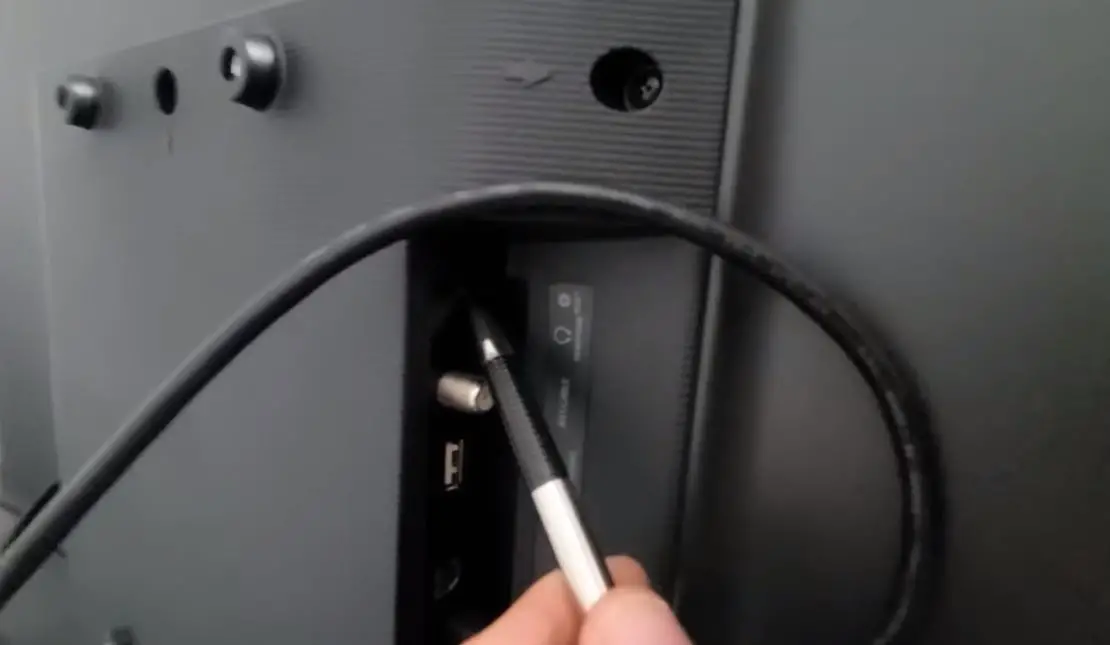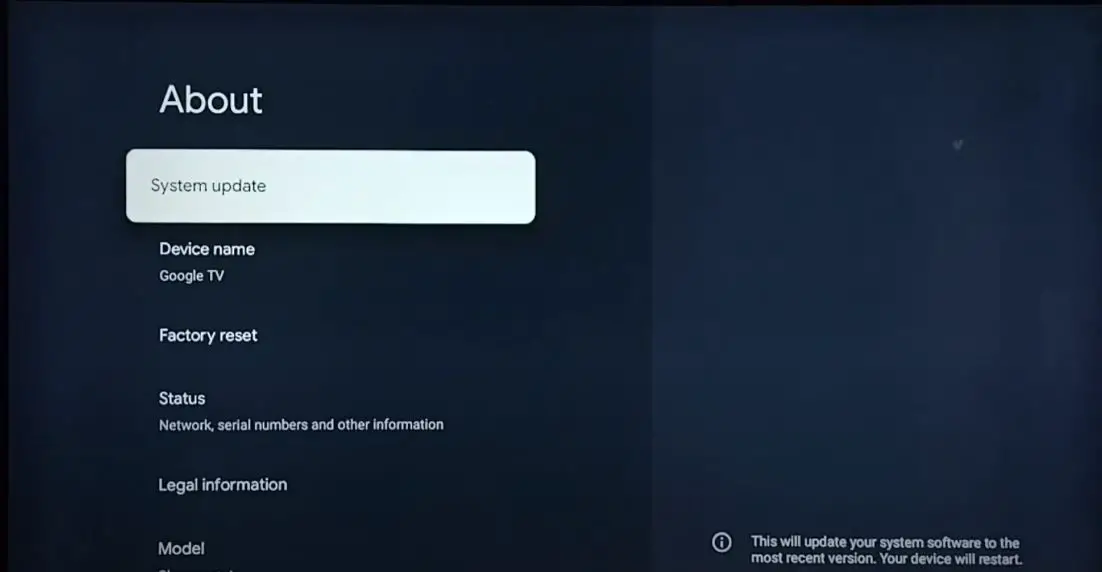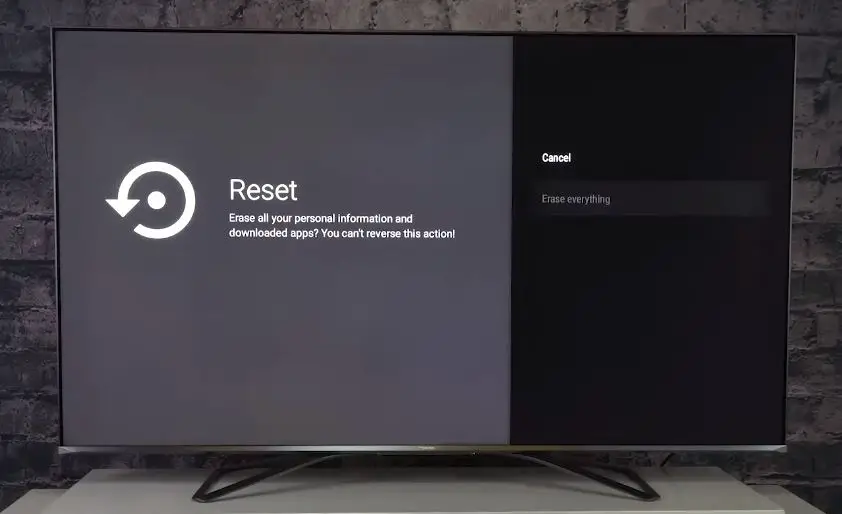Seeing vertical lines on your Hisense TV screen can be annoying and make it difficult to watch your favorite shows. While the lines may seem serious, the issue can often be fixed with a few simple steps. In this guide, I’ll walk you through several methods to troubleshoot and resolve vertical line issues on your Hisense television.
What Causes Vertical Lines on a Hisense TV Screen?
Vertical lines appearing on a Hisense TV are typically caused by one of the following issues:
- Faulty T-Con Board
- Loose Cable Connections
- Damaged Screen
- Interference
- Bad Capacitors
- Software Problem
How to Fix Hisense Smart TV Vertical Lines?
Here are the steps to diagnose and fix vertical lines on your Hisense television:
Check Connections and Cables
- The first thing to check is all the connections on your TV. Ensure the power, HDMI, and other connections are securely inserted.
- Inspect the cables for any damage. The cables should be replaced if you see any cracked or exposed wires. Damaged cables can interrupt the signal and cause vertical lines.
- Also, try disconnecting and reconnecting each cable to ensure they are seated properly. Loose connections are a common cause of lines on the screen.
Try Different Input Sources
- To determine if the lines are due to the external input source or a problem with the TV itself, try switching to different input sources.
- For example, if you normally watch cable TV, change to a different HDMI input that is connected to a streaming device or game console.
- If the vertical lines only appear on certain input sources, then the issue is likely with that external device or cable. But if the lines persist on all inputs, then the TV is likely the issue.
Check for Backlight Issues
Problems with the TV’s backlight system can also manifest as vertical lines on the display. Here’s how to check for and resolve backlight issues:
- Inspect the backlight LED strips along the edges of the screen. If any LEDs appear damaged or burnt out, the entire LED backlight strip may need replacement.
- Try adjusting the backlight settings in the TV menu. Lower backlight levels may help reduce vertical lines related to LED issues.
- Reset the TV backlight system by unplugging the TV from power for 1 minute. This can clear glitches in the backlight controls.
- Update the firmware as newer firmware versions may have improved backlight drivers and controls to fix vertical line problems.
- If adjusting settings does not help, the power supply providing voltage to the backlights may be faulty and need service.
- As a last resort, replacement of the entire backlight LED system may be required if multiple LEDs are damaged and causing visible vertical lines.
Soft Reset Your Hisense TV
- Resetting your Hisense television restores the default settings, which can resolve software-related issues that cause vertical lines.
- To reset, locate the reset pinhole on the back of the TV. Press a straightened paperclip to hold the reset button for about 10-15 seconds until the TV turns off. Then power the TV back on and check if the lines have disappeared.
Check for Interference
Electrical interference from nearby devices can disrupt the TV signal and cause vertical lines to appear. Here’s how to check for interference issues:
- Ensure the cable connecting to the TV is securely shielded and properly grounded. Use high-quality shielded HDMI cables for all device connections.
- If using an antenna, check that the coax cable is not running too close to any power cords, which can cause electromagnetic interference.
- Try turning off nearby appliances like radios, fans, or AC units to see if that removes any vertical lines on the TV picture. This can isolate the source of interference.
- Stop using electronic devices like laptops, wireless routers, or phones near the TV to check for wireless interference. Position WiFi routers farther away from the TV.
- Install ferrite noise filter beads onto cables leading to the TV to suppress electromagnetic interference traveling through the cables.
- As a last resort, call an antenna installation specialist to check for issues with outdoor antenna wiring and grounding that may cause interference lines.
Update Software and Firmware
Outdated firmware can also be the culprit for vertical line problems on your Hisense TV.
- Go to the TV settings to check for system updates. Follow any on-screen instructions to update the firmware to the latest available version.
- Updating to the newest firmware optimizes performance and resolves bugs that can cause display issues like vertical lines.
Replace Faulty Cables and Components
If the lines persist after resetting and updating the TV software, the issue is likely due to a hardware problem.
Depending on your TV connection type, faulty or loose video cables should be replaced with high-quality HDMI or component cables.
If internal cables or ribbon connectors are loose within the TV, they must be reseated by a TV repair technician.
Also, faulty circuit boards like the T-Con board often must be replaced to permanently fix vertical lines on a Hisense TV. Contact Hisense support to arrange service and repair under warranty if possible.
Perform a Factory Reset
A factory reset will restore the Hisense TV to its original out-of-the-box state, eliminating any software issues causing vertical lines.
Here are the steps to factory reset a Hisense TV:
- From the main menu, go to Settings > Device Preferences > Factory Data Reset
- If prompted, enter the PIN code. The default PIN is often 0000 or 1234.
- Confirm you want to erase all personal data and reset the TV settings.
- Unplug the TV power cord for 60 seconds after the reset completes, then plug it back in.
Factory resetting will clear any problematic software custom settings and reinstall the original firmware. If vertical lines persist after the reset, it likely indicates a hardware issue. But trying a factory reset is worthwhile before any hardware repairs or replacement.
Perform a Panel Refresh
Hisense TVs include a panel refresh process, which recharges the screen’s pixels and can clear up vertical line issues.
View the Panel Refresh option in the TV settings to run a panel refresh. Select this and allow the process to complete. It may take around 10-20 minutes.
Panel refreshing helps revive worn-out pixels causing the lines and restore uniform display performance. Repeat this process a few times if the lines are severe.
Conclusion
I hope this guide gives you a better understanding of what causes vertical lines on Hisense televisions and the steps to resolve them. The problem is usually due to loose cables, faulty hardware components, or worn-out screen pixels.
Start troubleshooting by checking your connections, resetting the TV, updating software, and performing a panel refresh. Replacing damaged cables, circuit boards, or the screen itself may be necessary, depending on the severity of the issue.
With the right repairs, you should be able to get your Hisense TV looking as good as new and enjoy crisp, vertical line-free viewing once again. Let me know if the troubleshooting steps helped fix your Hisense vertical line problems!