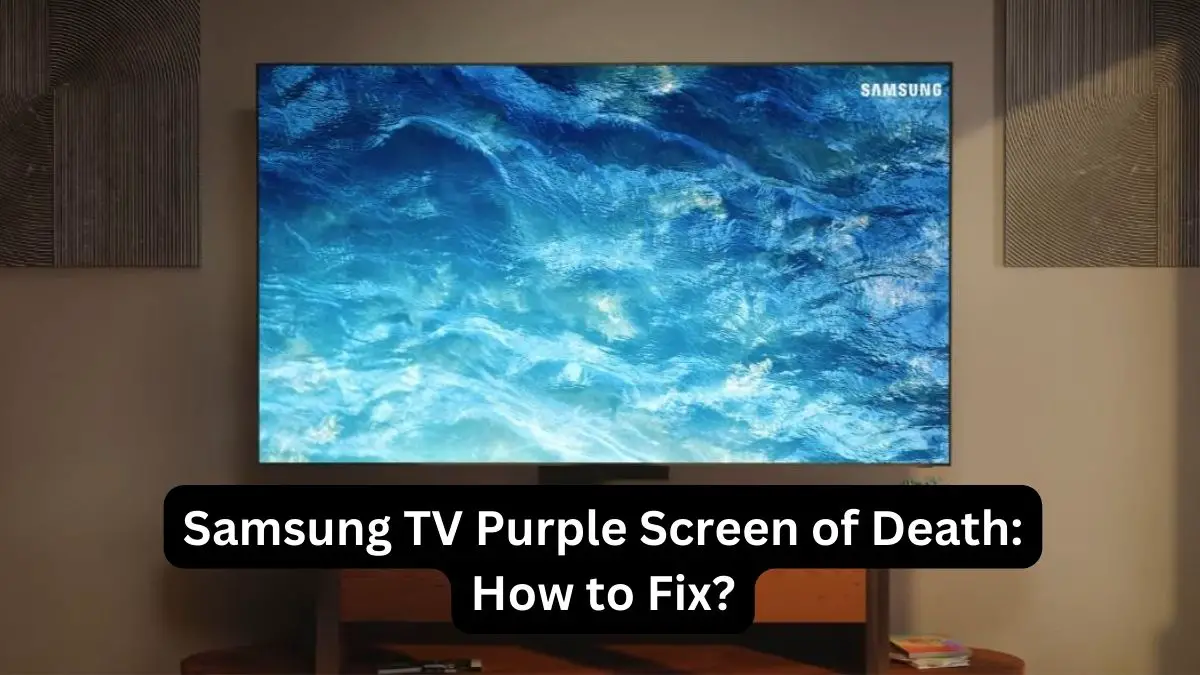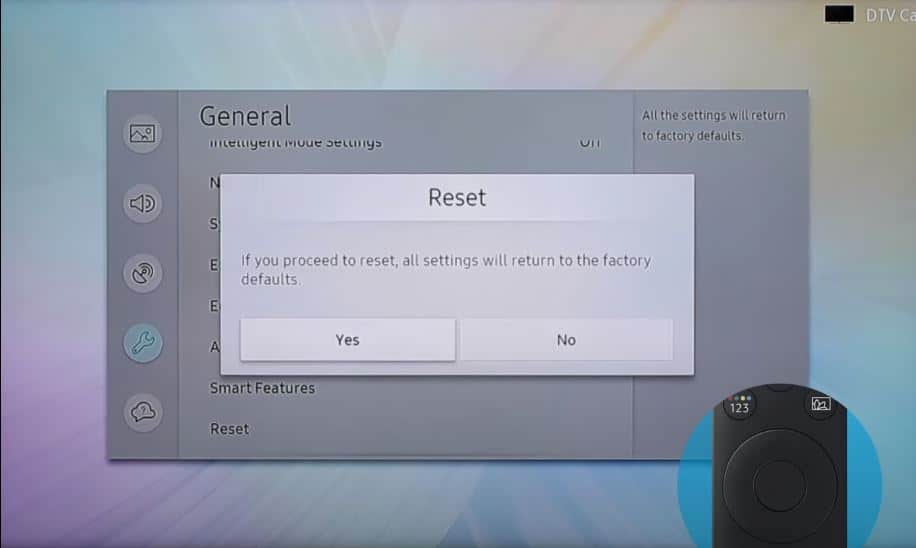Seeing an ominous bright purple hue or tint covering your entire Samsung television screen is never a good sign. This widespread purple tint, aptly named the “purple screen of death,” is a dreaded issue that has impacted various Samsung TV models over the years.
While the purple screen is frustrating, the good news is that it can often be fixed with a few strategic troubleshooting steps. Here is a comprehensive guide on diagnosing and repairing the Samsung TV purple screen of death.
What Causes the Purple Screen of Death?
There are a few potential causes of the purple screen issue:
Software Glitch: A bug or glitch in the TV’s firmware could cause the screen discoloration. As smart TVs run complex software, bugs can cause many problems.
Hardware Failure: The T-con board, which controls the TV’s display, could have failed and been outputting a purple tint. This board may need replacement.
Loose Ribbon Cable: Samsung TVs use ribbon cables to connect components together. If a cable connecting the T-con board becomes loose, it can cause purple screen issues.
Power Surges Electrical power surges, for example, during storms, can damage TV components, leading to the purple-hued screen.
How to Get Rid of Purple Tint on Samsung TV
Here are some steps you can take to start diagnosing and fixing the purple screen of death:
Power Cycle your Samsung TV
- Turn the TV Off by unplugging the power cable from the power outlet for 60 seconds.
- Now Plug it back in and power ON your TV.
- This will clear any temporary glitches. The purple tint may have disappeared.
Isolate Source with Connected Devices
- If the soft reset didn’t fix the purple screen, the next step is checking any devices connected to the TV.
- Power off the TV and disconnect all external devices like game consoles, streaming sticks, Blu-ray players, etc.
- With all devices unplugged, turn the TV back on and see if the purple remains.
- If the picture is fine without the devices, then one of the connected devices is the culprit.
- You’ll need to test each device individually to see which is malfunctioning and creating the purple hue.
Test Different HDMI Ports and Cables
- Another troubleshooting path is testing different HDMI ports and cables.
- Switch to another HDMI port on the TV if you have the TV connected to an external device via HDMI.
- Also, swap out the HDMI cable being used.
Damaged HDMI ports or faulty HDMI cables can manifest as a purple hue. By changing the port and cable, you can isolate if the issue is coming from either. If the purple goes away after changing ports/cables, you’ve identified the problem area.
Check for Loose Ribbon Cables
- If the issue persists, now is time to examine the physical connections inside the TV carefully.
- Of course, you’ll want to unplug the TV before doing this! Open the plastic casing and inspect the ribbon cables connecting the internal circuit boards.
- Make sure all the ribbon cables are seated firmly in their connectors.
- Reseat any loose connections by pressing down gently on the cables.
- Loose ribbons are a common cause of purple screens, so this can resolve the issue quickly.
Diagnose for Burnt Components
- Another physical check is inspecting the interior electronics for any burnt components.
- Look closely for capacitors or resistors that appear bulged, cracked, or leaking fluid.
- Burned electronics like resistors, capacitors, and diodes can certainly contribute to the purple screen failure.
Even if nothing looks burnt, one of the electronic components could malfunction and require replacement by a repair shop. So note down the condition of capacitors and resistors to provide the repair tech.
Update Firmware and Software
- Updating to the latest TV firmware and app software is another troubleshooting angle to resolve the purple hue.
- Head to Samsung’s online support site and download any available firmware updates for your specific model.
- Follow Samsung’s instructions to install the firmware update from a USB drive.
- Also, update the apps related to streaming, smart TV platforms, etc. An updated firmware or app version can fix compatibility bugs causing the purple screen.
Replace LED Backlights
- One of the most common causes of the purple hue involves faulty LED backlights behind the LCD panel.
- A few dead LEDs can create purple patches across the screen.
- Replacing the entire LED light strip involves disassembling the TV panel – a job best left to the pros.
- While awaiting repair, using a flashlight to check for dead LED zones can verify if the backlights are the issue.
Check Power Supply Voltages
- You can check the power supply module using a digital multimeter to see if the output voltages are irregular.
- Power issues that cause abnormal voltage delivery to components manifest as purple screens.
- Carefully measure the voltages on the power supply board pins and cross reference your measurements with the expected values from the voltage regulator datasheet.
- Any voltages outside the +/- 5% tolerance could confirm a faulty power supply.
Replace T-Con Board
- The T-Con board (timing control board) controls the coordination between the TV’s processor and display.
- Glitches in the T-Con board data transfer can result in purple screen issues.
- Replacing the T-Con board may be necessary if other components test out fine.
- A service shop can source the correct replacement board and perform the repair.
Perform a Factory Reset
The last step is the easiest – complete a factory reset on your Samsung TV. This will clear out any corrupted data or firmware bugs that could be the source of the purple hue.
- To do a reset, head to Menu > Settings > Support > Self Diagnosis > Reset on your TV remote.
- Choose the reset option that matches the issue – Reset picture, Reset sound, or Reset smart hub.
- The TV will reboot and initialize the factory reset process.
Once the reset is finished, check if the purple tint remains on the screen. The reset wipes the TV back to its original factory settings, so if the purple persists, then it indicates a hardware issue. If the screen is normal, then try updating apps and reconnecting WiFi since the reset erases data.
Call in a Professional TV Repair Service
Once you’ve run through basic troubleshooting steps, further repair typically requires a professional TV technician. They have the experience, equipment, and resources to diagnose the root cause and source replacement parts accurately.
Independent TV repair shops and mobile techs can come to your home to service Samsung televisions. Get an estimate beforehand so you understand the anticipated costs. The repair fee can range from $100 to $250+, depending on the parts needed.
Prevent Future Purple Screen Recurrence
Even after your TV is repaired, a few preventative measures can help minimize the chances of the purple screen returning:
- Keep TV away from moisture and extreme temperatures
- Regularly clean dust from interior and rear vents
- Use a surge protector to avoid power surges
- Carefully update the firmware when new versions are available
- Avoid static discharges, which can impact electronics
While the purple screen is never fun to deal with, identifying the underlying cause is key to an effective repair. Using the structured troubleshooting steps outlined, you can diagnose the Samsung TV’s purple screen and restore normal operation. Through a combination of DIY triage and professional repair, your TV can make a full recovery.