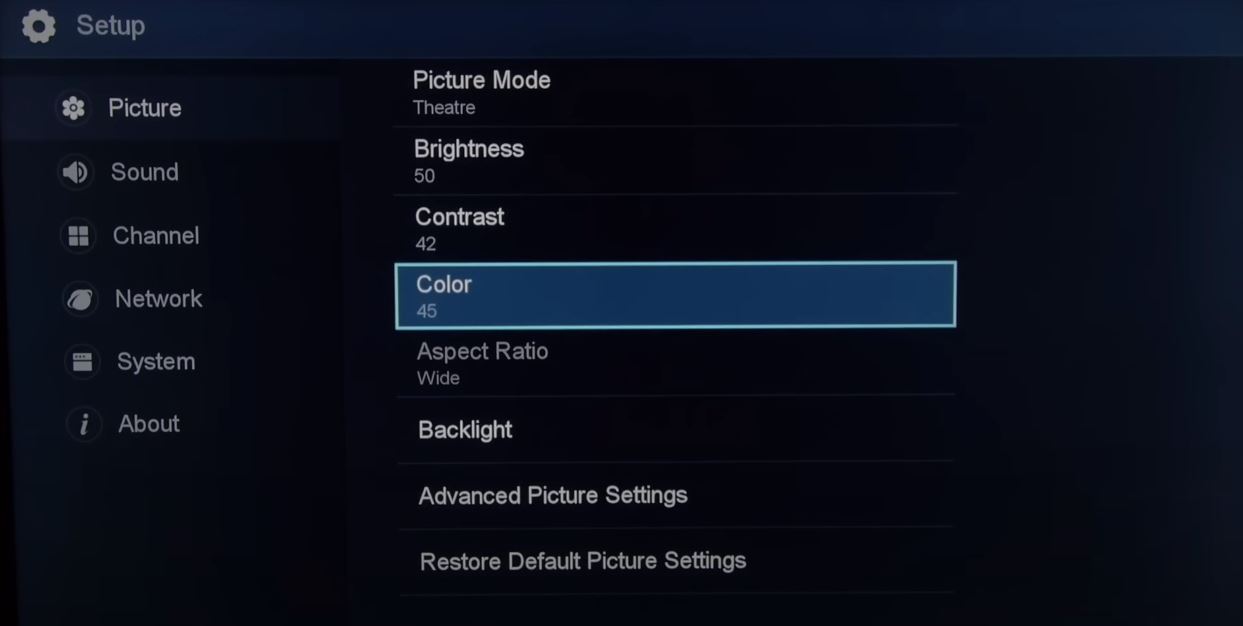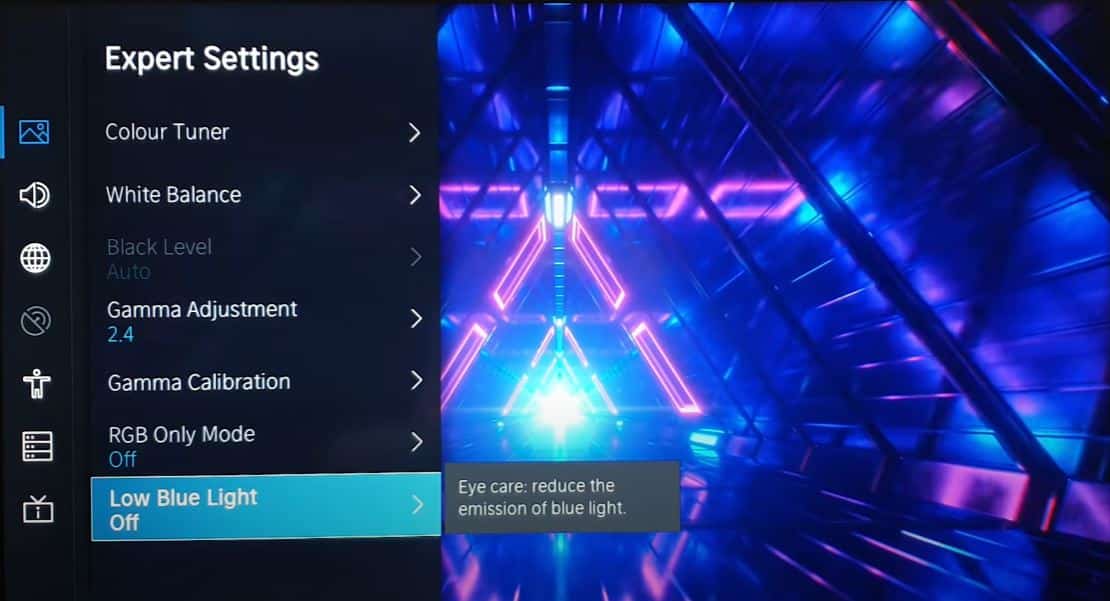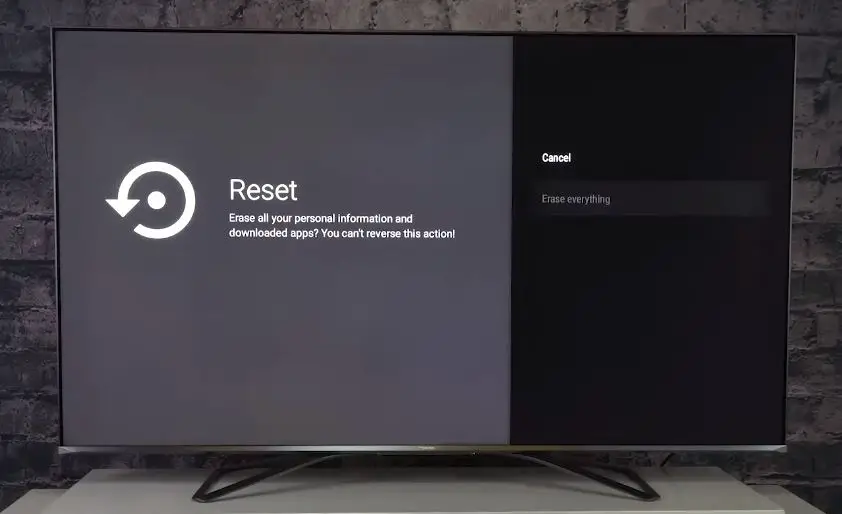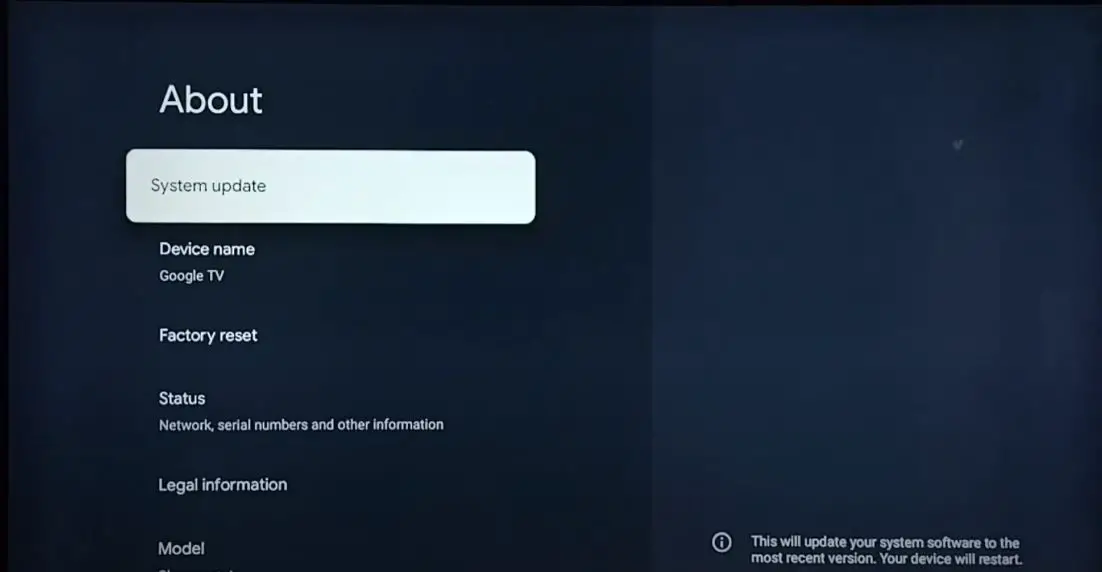A blue tint on your Hisense TV screen can be frustrating, but the good news is that this issue can often be resolved with some simple troubleshooting steps. In this detailed guide, we’ll walk you through several methods to fix the blue tint and get your Hisense TV displaying proper colors again.
What Causes Blue Tint on a Hisense TV?
There are a few potential causes of a blue tint on a Hisense television:
- Incorrect Color Temperature Settings
- Faulty or Aging Backlight
- Damaged Screen Panel
- Wrong Input or Video Settings
- Bad HDMI Cable
Hisense TV Blue Tint Screen: What to Do?
Check External Device Connections
If you notice a blue tint suddenly appearing on your Hisense TV, the issue may lie with an external device connected to it. Carefully inspect all connections to devices like Blu-ray players, game consoles, cable/satellite boxes, etc. Ensure all cables are securely inserted into the ports on the back of the TV and that there is no cable damage.
If possible, try using different cables to connect the devices or connect the devices to a different TV to isolate the issue. If the blue tint persists on different cables/TVs, the external device likely has a problem and must be repaired. If the issue only occurs with certain cables or that specific Hisense TV, then the connections themselves should be replaced.
Adjust Picture Settings
The blue tint may also result from incorrect picture settings on your Hisense TV. Open the Picture or Video settings menu and check that the Color, Tint, and Color Temperature settings are adjusted properly:
- Color should be set close to the middle or 50-60 range. Too high can lead to oversaturation.
- Tint can cause a blue tint if set too high. Bring it down to the 40-50 range.
- Color Temperature should be set to Warm if it’s currently on a Cool setting, which makes the screen lean blue.
You may need to turn the settings up or down in small increments to find the right balance for your room lighting environment. Be sure to save the settings when finished.
Switch Out Input Cables
Faulty HDMI or other input cables connected to your devices and Hisense TV could also be the culprit. Try swapping out the current HDMI or other input cables with the spares you have.
- Test the cables individually with different devices to identify any bad cables that need replacing.
- Check both ends of cables for any bent or broken pins that may be causing a poor connection.
- Damaged cables will need to be replaced. Also, try wiring devices with different types of cables, such as using an optical audio cable instead of an HDMI audio connection.
Reset Picture Defaults
- If adjusting the picture settings does not resolve the blue tint, try resetting the picture mode back to its default settings.
- Open the Picture menu, select Picture Mode, choose Standard or another preset mode, and then select “Reset to Default.” This will clear out any custom adjustments that may be causing issues.
Turn On the Blue Light Filter on Hisense TV
To turn on the Blue Light Filter on your Hisense TV:
Hisense VIDAA TV: Go to Settings, select Picture, then Picture Mode Settings, choose Expert Settings, select Low Blue Light, and turn it On.
Hisense Google TV: Open Settings, go to Display & Sound, select Picture, choose Advanced Settings, tap on Color, select Blue Light Filter, and turn On the toggle.
Hisense Android TV: Navigate to Settings, go to Device Preferences, choose Accessibility, select Twilight, and turn it On.
Hisense Roku TV: Adjust the Color Temperature setting to a warmer value to reduce the amount of blue light emitted from your TV.
Perform a Factory Reset
Resetting the TV back to its factory default settings can help clear up blue tint issues caused by problematic adjustments or corrupted settings. Remember that a factory reset will remove all customized settings, channels, and apps.
To complete a factory reset,
- Go to Settings > Device Preferences > Factory Data Reset and choose Reset.
The TV will reboot and restore factory defaults. You can then re-set up your settings and tuner.
Check for a Bad T-Con Board
The T-Con (timing controller) board in a Hisense TV controls communications between key components. If the T-Con board is faulty, it can manifest as color issues like a blue tint.
You’ll need to unplug the TV and carefully remove the back panel to visually inspect the T-Con board for any burnt components or corroded circuitry. If the board appears damaged in any way, it will likely need replacement by a TV repair technician.
Update Software
Hisense periodically releases software updates for their smart TVs to fix bugs and improve performance. If you haven’t updated your TV software in a while, a new firmware version that addresses the blue tint problem may be available.
- Go to Settings > About > System Update to check for and install any available updates.
Keep updating and testing for the blue tint until your TV is fully current. This may require a few update cycles, but it is worth trying.
Replace Faulty LEDs
The LED (light emitting diode) backlights in Hisense TVs illuminate the LCD panel to create the picture. Faulty LEDs along the bottom of the screen can create a blue tint.
Unfortunately, the only solution is to replace the malfunctioning LEDs, which requires disassembling the TV. This repair is best left to a qualified professional to avoid damage or electrical issues. Contact Hisense Support to locate a recommended repair service in your area if LEDs need replacement.
Adjust Color Space Settings
Advanced color space settings on your Hisense TV allow you to fine-tune the color representation.
- Navigating to Settings > Picture > Advanced Picture, try changing Color Space from Auto to Native or another option.
Cycle through the various modes and test for one that minimizes or eliminates the blue tint while providing accurate colors. The Native mode often works best. Be sure to toggle content between HDR and SDR to find optimal settings.
Perform Panel Refresh Cycles
Panel refreshing cycles help clear up panel glitches that can manifest as color issues on Hisense and other modern LCD/LED TV models. To perform a manual panel refresh:
- Go to Settings > Support > Self Diagnosis > Panel Refresh
- Choose Refresh Cycle
- Allow the process to complete, which may take several hours.
Perform panel refreshes multiple times to fully clear panel glitches. This can help eliminate difficult blue tint problems. Just be patient and run the cycles overnight if needed.
Rule Out Ambient Lighting
Before continuing troubleshooting, be sure to rule out ambient lighting conditions in the room as the cause of the blue tint. Blue-hued lighting, paint, or décor around the TV can cast a blue glow on the screen.
Test the TV at different times of day and observe how the lighting changes. Cover or change nearby light sources and decor to isolate their possible effects. The blue tint may disappear under the right lighting conditions.
Check for Loose Ribbon Cables
Loose internal ribbon cables can create coloration problems on LCD TVs. To access internal cables, the TV must be unplugged and carefully opened up, which is best left to a qualified repair person.
Check for any obviously loose ribbon cables around the T-Con board and LCD panel. Reseating connections may resolve a blue tint if simple cable damage is the cause. Refasten or replace any damaged cables.
Contact Hisense Support
If you have worked through all troubleshooting steps and the blue tint on your Hisense TV persists, your best final option is to contact Hisense Support directly. You can reach their technical team by phone or request support on their website.
Explain the issue in detail and your troubleshooting steps. Hisense should be able to provide specialized guidance or dispatch a qualified repair technician if needed. They can also facilitate any necessary replacement parts or repairs under warranty.
While a blue tint on your Hisense TV can be annoying, the steps above should help identify and resolve the underlying cause. Carefully testing connections, settings, cables, and components can often pinpoint the issue without professional help. But for elusive display problems, don’t hesitate to leverage Hisense’s technical support team for assistance restoring proper color balance on your TV.